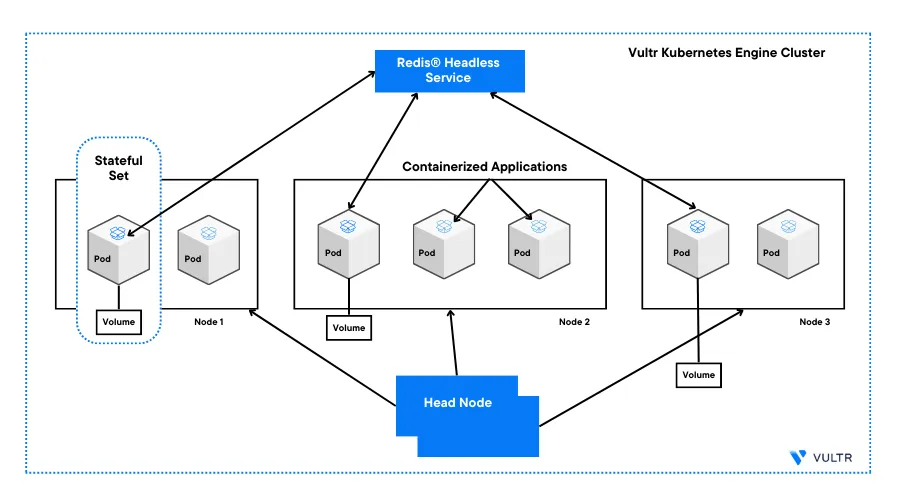
Introduction
Redis® is an open-source in-memory data store that can work as a quick-response database. It's capable of handling millions of queries per second with high availability and scalability. A Redis® Cluster is a group of Redis® instances used to achieve high availability, improved fault tolerance, and horizontal scaling in data management systems.
A Redis® cluster uses a full mesh topology where every node interconnects with the main node using a TCP connection. In Kubernetes, pods interconnect to each other making it possible to deploy Redis for high availability within a cluster.
Benefits of deploying Redis® in a Kubernetes cluster include:
- High Availability
- Scalability
- Load Balancing and Service Discovery
- Simplified Deployment and Management
- Monitoring and Logging
This article explains how to deploy a Redis® Cluster on a Vultr Kubernetes Engine (VKE) cluster.
Prerequisites
Before you begin
- Deploy a Vultr Kubernetes Engine (VKE) cluster with at least three nodes
- Install Kubectl on your local machine to access the cluster
Create the Redis® Namespace
By default, Kubernetes adds all cluster components such as services, pods and ConfigMaps to the default namespace. By creating a separate namespace, you are able to manage pods and services more efficiently in the cluster. In this section, create the Redis® namespace as described in the steps below.
Create a new namespace for the Redis® cluster.
$ kubectl create ns redisVerify that the new namespace is available.
$ kubectl get nsOutput:
NAME STATUS AGE default Active 12m kube-node-lease Active 12m kube-public Active 12m kube-system Active 12m redis Active 7s
Define a Storage Class
A storage class is a Kubernetes resource that allows you to reserve disk space or attach volumes from a cloud provider to your cluster. By default, pods do not store the data permanently. When a pod gets deleted or restarts, data inside the pods is permanently lost.
In this section, mount a Vultr Block Storage instance to your Kubernetes cluster to store data permanently, and avoid any data loss as described below.
Using a text editor such as
Nano, create a new storage class YAML file.$ nano sc.yamlAdd the following configurations to the file.
apiVersion: storage.k8s.io/v1 kind: StorageClass metadata: name: redis-storage provisioner: block.csi.vultr.com volumeBindingMode: WaitForFirstConsumer allowVolumeExpansion: true reclaimPolicy: DeleteSave and close the file.
Apply the storage class to your cluster.
$ kubectl apply -f sc.yamlVerify that the storage class is available.
$ kubectl get scYour output should look like the below:
NAME PROVISIONER RECLAIMPOLICY VOLUMEBINDINGMODE ALLOWVOLUMEEXPANSION AGE redis-storage block.csi.vultr.com Delete WaitForFirstConsumer true 6s vultr-block-storage (default) block.csi.vultr.com Delete Immediate true 12m vultr-block-storage-hdd block.csi.vultr.com Delete Immediate true 12m vultr-block-storage-hdd-retain block.csi.vultr.com Retain Immediate true 12m vultr-block-storage-retain block.csi.vultr.com Retain Immediate true 12mAs displayed in the above output, a new storage class
redis-storageis available and it's attached to a Vultr Block Storage volume.
Create a Persistent Volume
Data durability is essential for Redis® deployments. Persistent volumes store Redis® data on the cluster to achieve data durability in case a pod restarts. A Persistent volume requests a specified amount of storage from the Kubernetes cluster, and it's dynamically provisioned by a StorageClass.
In this section, create a persistent volume as described below.
Create a new manifest file to configure three persistent volumes using the
vultr-block-storageprovisioner.$ nano pv.yamlAdd the following configurations to the file.
apiVersion: v1 kind: PersistentVolume metadata: name: redis-pv1 spec: storageClassName: vultr-block-storage capacity: storage: 10Gi accessModes: - ReadWriteOnce hostPath: path: "/storage/data1" --- apiVersion: v1 kind: PersistentVolume metadata: name: redis-pv2 spec: storageClassName: vultr-block-storage capacity: storage: 10Gi accessModes: - ReadWriteOnce hostPath: path: "/storage/data2" --- apiVersion: v1 kind: PersistentVolume metadata: name: redis-pv3 spec: storageClassName: vultr-block-storage capacity: storage: 10Gi accessModes: - ReadWriteOnce hostPath: path: "/storage/data3"Save and close the file.
The above configuration creates three Persistent Volumes with a size of 10 GB using the
vultr-block-storageprovisioner.ReadWriteOncemeans that the PVC is only mounted as read-write by a single node at a time.Apply the configuration to the cluster
$ kubectl apply -f pv.yamlVerify the new persistent volumes
$ kubectl get pvYour output should look like the one below:
NAME CAPACITY ACCESS MODES RECLAIM POLICY STATUS CLAIM STORAGECLASS REASON AGE redis-pv1 10Gi RWO Retain Available vultr-block-storage 6s redis-pv2 10Gi RWO Retain Available vultr-block-storage 5s redis-pv3 10Gi RWO Retain Available vultr-block-storage 4s
Create the ConfigMap
The ConfigMap is a key-value store in a Kubernetes cluster in which you can define the Redis® configuration information. In this section, create a ConfigMap for the Redis® cluster as described below.
Create a new ConfigMap YAML file
$ nano redis-config.yamlAdd the following configurations to the file. Replace
your_secure_passwordwith a secure password for your clusterapiVersion: v1 kind: ConfigMap metadata: name: redis-config data: redis.conf: | masterauth your_secure_password requirepass your_secure_password # Define the Redis listening interfaces bind 0.0.0.0 # Enable or disable the protected mode protected-mode no # Define the Redis listening port port 6379 tcp-backlog 511 # Close the connection after a client is idle for N seconds (0 to disable) timeout 0 tcp-keepalive 300 daemonize no supervised no # Define Redis PID file pidfile "/var/run/redis_6379.pid" loglevel notice logfile "" databases 16 always-show-logo yes save 900 1 save 300 10 save 60 10000 stop-writes-on-bgsave-error yes rdbcompression yes rdbchecksum yes dbfilename "dump.rdb" rdb-del-sync-files no # Define the database storage location dir "/data" replica-serve-stale-data yes replica-read-only yes repl-diskless-sync no repl-diskless-sync-delay 5 repl-diskless-load disabled repl-disable-tcp-nodelay no replica-priority 100 acllog-max-len 128 lazyfree-lazy-eviction no lazyfree-lazy-expire no lazyfree-lazy-server-del no replica-lazy-flush no lazyfree-lazy-user-del no appendonly yes appendfilename "appendonly.aof" appendfsync everysec no-appendfsync-on-rewrite no auto-aof-rewrite-percentage 100 auto-aof-rewrite-min-size 64mb aof-load-truncated yes aof-use-rdb-preamble yes lua-time-limit 5000 slowlog-log-slower-than 10000 slowlog-max-len 128 latency-monitor-threshold 0 notify-keyspace-events "" hash-max-ziplist-entries 512 hash-max-ziplist-value 64 list-max-ziplist-size -2 list-compress-depth 0 set-max-intset-entries 512 zset-max-ziplist-entries 128 zset-max-ziplist-value 64 hll-sparse-max-bytes 3000 stream-node-max-bytes 4kb stream-node-max-entries 100 activerehashing yes client-output-buffer-limit normal 0 0 0 client-output-buffer-limit replica 256mb 64mb 60 client-output-buffer-limit pubsub 32mb 8mb 60 hz 10 dynamic-hz yes aof-rewrite-incremental-fsync yes rdb-save-incremental-fsync yes jemalloc-bg-thread yesSave and close the file
In the above configuration, the
masterandslavepasswords must be the same to establish a connection in the Redis® clusterApply your configuration to the Kubernetes cluster
$ kubectl apply -n redis -f redis-config.yamlVerify that the ConfigMap is available in the Redis® namespace
$ kubectl get configmap -n redisOutput:
NAME DATA AGE kube-root-ca.crt 1 110s redis-config 1 4sTo view the full Redis® code for a
ConfigMap, visit the GitHub repository to fork or download the file.
Scale Redis® in the Kubernetes Cluster using a StatefulSet
A StatefulSet deploys stateful applications and clustered applications that save data to persistent storage. It's suitable for deploying Redis® and other applications that require persistent identities and stable hostnames. In this section, create a StatefulSet as below.
Create a new
StatefulSetYAML file to scale the Redis® cluster$ nano redis-statefulset.yamlAdd the following configurations to the file
apiVersion: apps/v1 kind: StatefulSet metadata: name: redis spec: serviceName: redis # Specify the number of Redis® replicas replicas: 3 selector: matchLabels: app: redis template: metadata: labels: app: redis spec: initContainers: - name: config # Specify the Redis® docker image version image: redis:6.2.3-alpine command: [ "sh", "-c" ] args: - | # Copy the Redis® configuration file to each Redis® pod. cp /tmp/redis/redis.conf /etc/redis/redis.conf echo "finding master..." MASTER_FDQN=`hostname -f | sed -e 's/redis-[0-9]\./redis-0./'` if [ "$(redis-cli -h sentinel -p 5000 ping)" != "PONG" ]; then echo "master not found, defaulting to redis-0" if [ "$(hostname)" == "redis-0" ]; then echo "this is redis-0, not updating config..." else echo "updating redis.conf..." echo "slaveof $MASTER_FDQN 6379" >> /etc/redis/redis.conf fi else echo "sentinel found, finding master" MASTER="$(redis-cli -h sentinel -p 5000 sentinel get-master-addr-by-name mymaster | grep -E '(^redis-\d{1,})|([0-9]{1,3}\.[0-9]{1,3}\.[0-9]{1,3}\.[0-9]{1,3})')" echo "master found : $MASTER, updating redis.conf" echo "slaveof $MASTER 6379" >> /etc/redis/redis.conf fi # Specify the Redis® volume name and mount path volumeMounts: - name: redis-config mountPath: /etc/redis/ - name: config mountPath: /tmp/redis/ # Specify the Redis® Docker image version, listening port, volume name, and mount path. containers: - name: redis image: redis:6.2.3-alpine command: ["redis-server"] args: ["/etc/redis/redis.conf"] ports: - containerPort: 6379 name: redis volumeMounts: - name: data mountPath: /data - name: redis-config mountPath: /etc/redis/ volumes: - name: redis-config emptyDir: {} - name: config configMap: name: redis-config # Specify the Vultr storage class and requested storage space from the Kubernetes cluster. volumeClaimTemplates: - metadata: name: data spec: accessModes: [ "ReadWriteOnce" ] storageClassName: "vultr-block-storage" resources: requests: storage: 500MiSave and close the file
Apply the above StatefulSet configuration to deploy the Redis® cluster
$ kubectl apply -n redis -f redis-statefulset.yamlVerify the list of running pods in the cluster
$ kubectl get pods -n redisOutput:
NAME READY STATUS RESTARTS AGE redis-0 1/1 Running 0 31s redis-1 1/1 Running 0 25s redis-2 1/1 Running 0 20sAs displayed in the above output, all Redis® cluster pods are available and running.
Create a Headless Service Resource
To access Redis® internally on your cluster, create a headless service object in the Kubernetes cluster to access the application internally as described below.
Create a new headless service resource file
$ nano redis-service.yamlAdd the following configurations to the file
apiVersion: v1 kind: Service metadata: name: redis spec: clusterIP: None ports: - port: 6379 targetPort: 6379 name: redis selector: app: redisSave and close the file
Apply the service resource to the Kubernetes cluster
$ kubectl apply -n redis -f redis-service.yamlVerify that the Redis® service is running
$ kubectl get service -n redisOutput:
NAME TYPE CLUSTER-IP EXTERNAL-IP PORT(S) AGE redis ClusterIP None <none> 6379/TCP 8s
Verify the Redis® Master Slave Replication
You have deployed the Redis cluster with three pods named redis-0, redis-1, and redis-2. The pod redis-0 acts as a master while other pods work as slaves in the cluster.
View the master pod
redis-0logs.$ kubectl -n redis logs redis-0Output:
1:C 17 Jul 2023 15:17:12.968 # oO0OoO0OoO0Oo Redis is starting oO0OoO0OoO0Oo 1:C 17 Jul 2023 15:17:12.981 # Redis version=6.2.3, bits=64, commit=00000000, modified=0, pid=1, just started 1:C 17 Jul 2023 15:17:12.981 # Configuration loaded 1:M 17 Jul 2023 15:17:12.982 * monotonic clock: POSIX clock_gettime _._ _.-``__ ''-._ _.-`` `. `_. ''-._ Redis 6.2.3 (00000000/0) 64 bit .-`` .-```. ```\/ _.,_ ''-._ ( ' , .-` | `, ) Running in standalone mode |`-._`-...-` __...-.``-._|'` _.-'| Port: 6379 | `-._ `._ / _.-' | PID: 1 `-._ `-._ `-./ _.-' _.-' |`-._`-._ `-.__.-' _.-'_.-'| | `-._`-._ _.-'_.-' | https://redis.io `-._ `-._`-.__.-'_.-' _.-' |`-._`-._ `-.__.-' _.-'_.-'| | `-._`-._ _.-'_.-' | `-._ `-._`-.__.-'_.-' _.-' `-._ `-.__.-' _.-' `-._ _.-' `-.__.-' 1:M 17 Jul 2023 15:17:12.989 # Server initialized 1:M 17 Jul 2023 15:17:12.989 * Ready to accept connections 1:M 17 Jul 2023 15:17:57.464 * Replica 10.244.9.4:6379 asks for synchronization 1:M 17 Jul 2023 15:17:57.465 * Full resync requested by replica 10.244.9.4:6379 1:M 17 Jul 2023 15:17:57.465 * Replication backlog created, my new replication IDs are 'b70dca12298759349d656cfe77273767af7384af' and '0000000000000000000000000000000000000000' 1:M 17 Jul 2023 15:17:57.465 * Starting BGSAVE for SYNC with target: disk 12:C 17 Jul 2023 15:17:58.034 * DB saved on disk 12:C 17 Jul 2023 15:17:58.037 * RDB: 0 MB of memory used by copy-on-write 1:M 17 Jul 2023 15:17:58.073 * Background saving terminated with success 1:M 17 Jul 2023 15:17:58.073 * Synchronization with replica 10.244.85.131:6379 succeededTo view detailed information about the Redis® master node, use the
describe commandas below$ kubectl -n redis describe pod redis-0Output:
/etc/redis/ from redis-config (rw) /var/run/secrets/kubernetes.io/serviceaccount from kube-api-access-5czkj (ro) Conditions: Type Status Initialized True Ready True ContainersReady True PodScheduled True Volumes: data: Type: PersistentVolumeClaim (a reference to a PersistentVolumeClaim in the same namespace) ClaimName: data-redis-0 ReadOnly: false redis-config: Type: EmptyDir (a temporary directory that shares a pod's lifetime) Medium: SizeLimit: <unset> config: Type: ConfigMap (a volume populated by a ConfigMap) Name: redis-config Optional: false kube-api-access-5czkj: Type: Projected (a volume that contains injected data from multiple sources) TokenExpirationSeconds: 3607 ConfigMapName: kube-root-ca.crt ConfigMapOptional: <nil> DownwardAPI: true QoS Class: BestEffort Node-Selectors: <none> Tolerations: node.kubernetes.io/not-ready:NoExecute op=Exists for 300s node.kubernetes.io/unreachable:NoExecute op=Exists for 300sConnect to the
redis-0pod to fetch the replication information$ kubectl -n redis exec -it redis-0 -- shLog in to the Redis® shell
# redis-cliAuthenticate with the replica using your master password
> auth your_secure_passwordVerify the available replication information
> info replicationYour output should look like the one below:
# Replication role:master connected_slaves:2 slave0:ip=10.244.9.4,port=6379,state=online,offset=112,lag=0 slave1:ip=10.244.85.131,port=6379,state=online,offset=112,lag=0 master_failover_state:no-failover master_replid:b70dca12298759349d656cfe77273767af7384af master_replid2:0000000000000000000000000000000000000000 master_repl_offset:112 second_repl_offset:-1 repl_backlog_active:1 repl_backlog_size:1048576 repl_backlog_first_byte_offset:1 repl_backlog_histlen:112Exit the Redis® replica instance
$ exit
Test Replication Across the Redis® Cluster Nodes
To test the Redis® replication process, write sample data on the master pod and verify that the same data replicates on the slave pods
Connect to the master pod
redis-0$ kubectl -n redis exec -it redis-0 -- shLog in to Redis® using Redis® CLI
# redis-cliEnter the master password to gain full access to the Redis® cluster
127.0.0.1:6379> auth your_secure_passwordAdd some data to the master node
> SET test1 june > SET test2 july > SET test3 augustVerify the added data
> KEYS *Output:
1) "test3" 2) "test2" 3) "test1"Connect to the slave pod
redis-1$ kubectl -n redis exec -it redis-1 -- shLog in to the Redis® shell
# redis-cliAuthenticate using the slave password you created earlier
> auth your_secure_passwordVerify that data successfully replicates from the master node
> KEYS *Your output should look like the one below.
1) "test1" 2) "test2" 3) "test3"
Conclusion
In this article, you have deployed a Redis® cluster to a Vultr Kubernetes Engine (VKE) cluster. You have added a key-value store on the master node and verified the replicated data on the slave node. For more information about Redis® cluster, visit the official documentation.