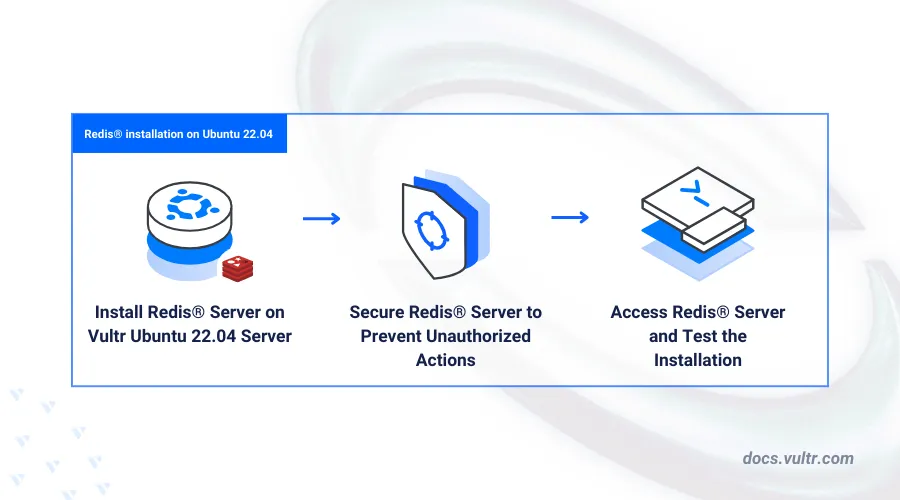
Redis® (Remote Dictionary Server) is an open-source, in-memory key-value store that functions as a database, cache, or message broker. It integrates with modern web applications to improve performance and reduce server load by storing frequent queries in memory.
This article explains how to install Redis® on Ubuntu 22.04 and access the database to integrate it with other applications on your server.s
Prerequisites
Before you begin:
Have an Ubuntu 22.04 server.
Access the server using SSH as a non-root user with sudo privileges.s
Install Redis®
Redis® is available in the default package repositories on Ubuntu 22.04. Follow the steps below to install the latest Redis® package on your server.
Update the server's package index.
console$ sudo apt update
Install Redis®.
console$ sudo apt install -y redis-server
View the installed Redis® version on your server.
console$ redis-server --version
Output.
Redis server v=6.0.16 sha=00000000:0 malloc=jemalloc-5.2.1 bits=64 build=a3fdef44459b3ad6
Configure Redis®
Redis® listens for connections on the default localhost port 6379. In the following steps, configure Redis® to increase the database limit and restrict connections to the 127.0.0.1 localhost address.
Open the main Redis® configuration file using a text editor such as
nano.console$ sudo nano /etc/redis/redis.conf
Find the following
binddirective and verify that your localhost IPV4127.0.0.1and IPV6::1values are available.inibind 127.0.0.1 -::1
Find the
portdirective and verify the default Redis® port or modify it to a custom TCP port available on your server.iniport 6379Find the following
daemonizedirective and verify that it's set toyesto enable the Redis® service on your server.inidaemonize yes
Save and close the file.
Enable the Redis® server to automatically start at boot time.
console$ sudo systemctl enable redis-server.service
Start the Redis® service.
console$ sudo systemctl start redis
View the Redis® server status and verify it's running.
console$ sudo systemctl status redis
● redis-server.service - Advanced key-value store Loaded: loaded (/lib/systemd/system/redis-server.service; enabled; vendor preset: enabled) Active: active (running) since Sat 2025-04-05 17:25:36 UTC; 8min ago Docs: http://redis.io/documentation, man:redis-server(1) Main PID: 2169 (redis-server) Status: "Ready to accept connections" Tasks: 5 (limit: 9385) Memory: 2.6M CPU: 919ms CGroup: /system.slice/redis-server.service └─2169 "/usr/bin/redis-server 127.0.0.1:6379"
Secure Redis®
By default, Redis® does not require authentication, allowing unrestricted access to its databases. Follow the steps below to enable authentication and secure your Redis® server for authorized user access only.
Open the main Redis® configuration file.
console$ sudo nano /etc/redis/redis.conf
Find the following
requirepassdirective, uncomment it, and replacefoobaredwith a strong password of your choice.inirequirepass strong-passwordSave and close the file.
The above configuration secures your Redis® server by enabling password authentication. To allow multiple users with unique passwords, uncomment the aclfile directive.
Restart the Redis® server to apply your configuration changes.
console$ sudo systemctl restart redis
Access the Redis® Server
The Redis® server accepts connections via the redis-cli utility or compatible application modules. Follow the steps below to test access by writing sample data to the default database and verify your server configurations.
Connect to the Redis® server.
console$ redis-cliTest access to the server without authentication.
console127.0.0.1:6379> pingVerify that your request fails with the following output:
(error) NOAUTH Authentication required.Log in to the Redis® server using a valid password set in your configuration. Replace
strong-passwordwith the actual password you set earlier.console127.0.0.1:6379> auth strong-passwordOutput:
OKTest access to the database server again.
console127.0.0.1:6379> pingOutput:
PONGSelect a database to use on your server. For example
1.console127.0.0.1:6379> SELECT 1Create a new sample key
testkeywith a value such asGreetings from Vultr!.console127.0.0.1:6379[1]> set testkey "Greetings from Vultr!"Output:
OKQuery the key value from the database.
console127.0.0.1:6379[1]> get testkeyOutput.
"Greetings from Vultr!"Exit the Redis® CLI.
console127.0.0.1:6379[1]> exit
Conclusion
In this article, you installed Redis® on your Ubuntu 22.04 server and configured it for secure connections. You can now integrate Redis® with your web applications to serve as a database or cache, enhancing both application and server performance.