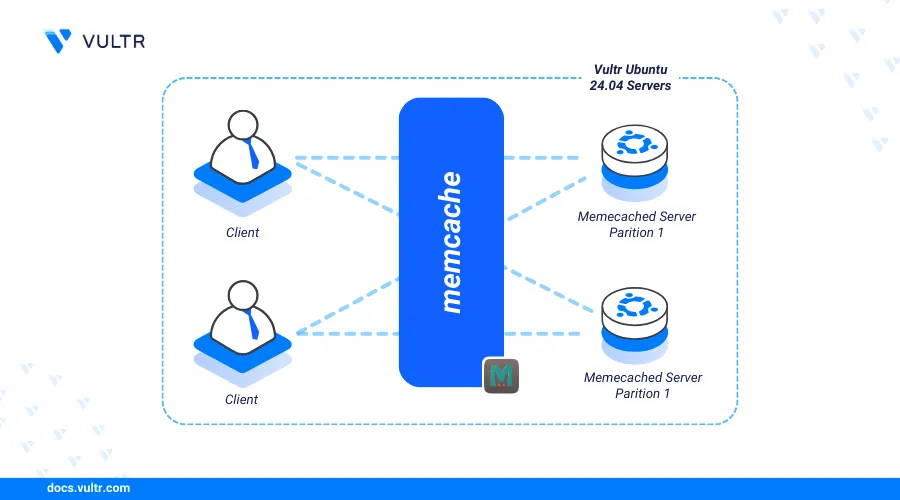
Introduction
Memcached is an open-source distributed memory caching system that stores data and objects such as frequent database queries, API calls, expensive computations, session data, or temporary tokens in RAM. Memcached integrates with modern applications to reduce the number of frequent operations such as Database calls to improve the application response time and server resource usage.
This article explains how to install Memcached on Ubuntu 24.04 and configure the application to enable secure connections using the SASL (Simple Authentication and Security Layer) mechanism.
Prerequisites
Before you begin:
- Deploy an Ubuntu 24.04 server instance on Vultr.
- Access the server using SSH as a non-root user with sudo privileges.
- Update the server.
Install Memcached
Memcached is available in the default Ubuntu 24.04 repositories and you can install the package using the APT package manager. In addition, you can compile and install a specific version using the application source code. In the following steps, install Memcached and enable it to run on your server.
Install Memcached and required add-on tools.
console$ sudo apt install memcached libmemcached-tools -y
View the installed Memcached version on your server.
console$ memcached --version
Output:
memcached 1.6.24Enable the Memcached service to automatically start at boot time.
console$ sudo systemctl enable memcached
Start the Memcached service.
console$ sudo systemctl start memcached
Configure Memcached
Memcached uses configurations in the /etc/memcached.conf file to run on your server. You can set up the Memcached port, and interface configurations such as the default port, connection limits, memory and IP address to listen for incoming connections on your server. In the following steps, configure Memcached and verify the process details to run on your server.
Open the Memcached configuration file
/etc/memcached.confusing a text editor such as Nano.console$ sudo nano /etc/memcached.conf
Add
-Sat the end of the file after-P /var/run/memcached/memcached.pidto enable SASL authentication on your server.ini... -P /var/run/memcached/memcached.pid -S
- Find and uncomment the
-vdirective to enable verbose logging to the/var/log/memcachefile.
ini-v- Uncomment the
-c 1024directive to limit the number of simultaneous Memcached connections. Replace1024with your desired number of connections.
ini-c 1024- Find the following Memcached port directive to verify the application connection port on your server.
ini# Default connection port is 11211 -p 11211
- Find the following listen directive and verify that it's set to your server's loopback address
127.0.0.1to only accept local Memcached connections. Change the address to your public IP or Vultr VPC address when using Memcached on a standalone server to allow external connections.
ini-l 127.0.0.1 -l ::1
Save and close the file.
- Find and uncomment the
Restart Memcached to apply the configuration changes.
console$ sudo systemctl restart memcached
Secure Memcached
Memcached does not run with any authentication protocol unless enabled in your configuration making it insecure and open to all requests. The SASL protocol enables authentication and requires a valid user to access Memcached. Follow the steps below to install the SASL package and secure Memcached on your server.
Install the SASL package on your server.
console$ sudo apt install sasl2-bin -y
Create a new directory to store your SASL authentication credentials.
console$ sudo mkdir /etc/sasl2
Create a new SASL configuration file to use with Memcached. For example,
memcached.conf.console$ sudo nano /etc/sasl2/memcached.conf
Add the following contents to the file.
inilog_level: 5 mech_list: plain sasldb_path: /etc/sasl2/memcached-sasldb2
Save and close the file
The above SASL configuration enables authentication using the Memcached database. Within the configuration:
log_level: Enables logging. The value5enables high-detail logs.mech_list: Sets the authentication mechanism. The valueplainenables plain username and password usage.sasldb_path: Specifies the Memcached SASL database file to use for authentication.
Create a user using the
saslpasswdutility. Replaceexample-userwith your actual username to enable it in your Memcached database.console$ sudo saslpasswd2 -a memcached -c -f /etc/sasl2/memcached-sasldb2 example-user
Enter a strong password for the new user when prompted.
Grant the Memcached user
memcachefull privileges to the/etc/sasl2/memcached-sasldb2database file.console$ sudo chown memcache:memcache /etc/sasl2/memcached-sasldb2
Restart Memcached to apply the configuration changes.
console$ sudo systemctl restart memcached
Connect to Memcached to test your new user credentials. Replace
example-userandstrong-passwordwith your actual user details.console$ memcstat --servers="127.0.0.1" -b --username=example-user --password=strong-password
Your output should look like the one below when successful.
Server: 127.0.0.1 (11211) pid: 8317 uptime: 345 time: 1716925269 version: 1.6.24 libevent: 2.1.12-stable pointer_size: 64 rusage_user: 0.045174 rusage_system: 0.024324 max_connections: 1024 curr_connections: 2 total_connections: 5
Connect to Memcached
Memcached is compatible with multiple application frameworks such as PHP, Perl, Python, Ruby, and Java. Follow the steps below to connect to Memcached and test the application using PHP.
Install PHP and the Memcached module.
console$ sudo apt install php php-memcached -y
Create a new sample PHP script to connect to Memcached.
console$ nano memcached.php
Add the following contents to the file. Replace
example-userandstrong-passwordwith your actual user credentials.php<?php $memcached = new Memcached(); $memcached->setOption(Memcached::OPT_BINARY_PROTOCOL, true); $memcached->addServer('127.0.0.1', 11211); $memcached->setSaslAuthData('example-user', 'strong-password'); // Set and retrieve a value to test the connection $memcached->set('example', 'Greetings from Vultr!'); echo $memcached->get('example'); ?>
Save and close the file.
The above PHP script connects to Memcached using your example user details and the binary protocol. A new key
examplewith the valueGreetings from Vultris added to the Memcached memory and retrieved using the$memcachedvariable in the application.Run the script using PHP to test the connection to Memcached.
console$ php memcached.php
Output:
Greetings from Vultr!Based on the above output, the PHP script successfully connects to Memcached, creates the
examplekey and writes a new valueGreetings from Vultrto retrieve from memory.
Conclusion
You have installed Memcached on an Ubuntu 22.04 server and secured the application to integrate with application frameworks such as PHP. Memcached improves your server performance and integrates with dynamic web applications to store repeated queries such as database calls in memory. For more information, visit the Memcached wiki repository.