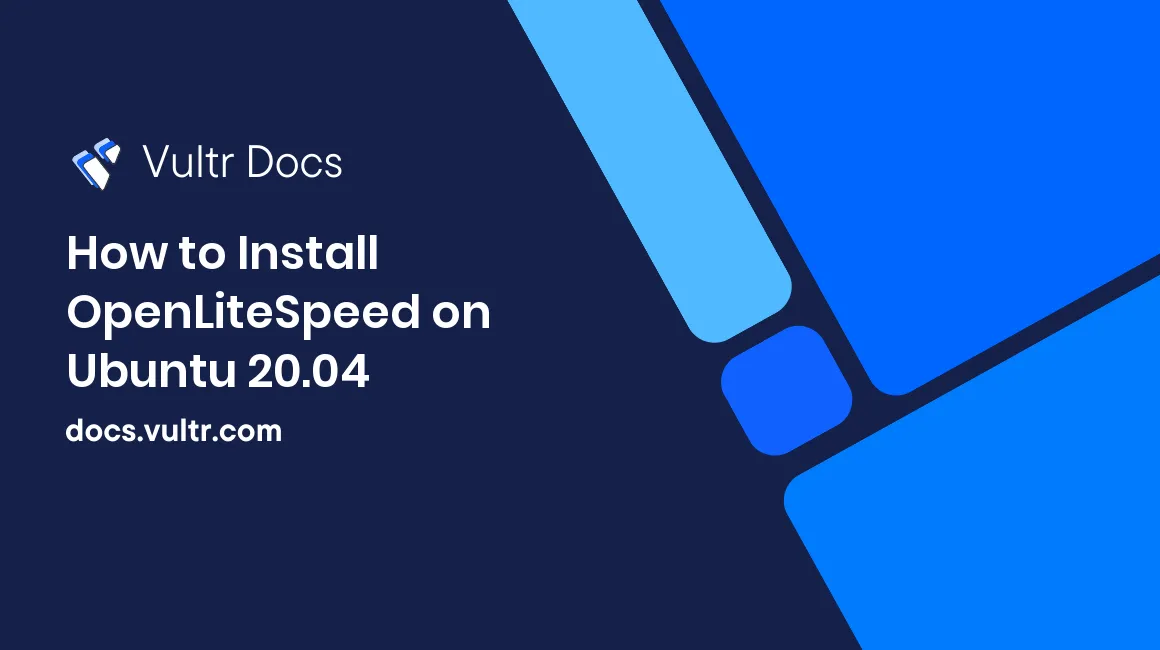
OpenLiteSpeed is a free and open-source web server developed by LiteSpeed Technologies. Best known as a lightweight, well-optimized web server, OpenLiteSpeed combines security, simplicity, and speed into a single package that improves the performance of hosted web applications.
OpenLiteSpeed is also the free version of LiteSpeed enterprise with a beginner-friendly web interface that allows you to configure the web server, deploy, and enable support for a wide range of backend applications. In this guide, you will install and configure OpenLiteSpeed on a Ubuntu 20.04 server.
We recommend the OpenLiteSpeed WordPress Marketplace App for most users. LiteSpeed Technologies developed this one-click solution specifically for Vultr's infrastructure.
It consists of the Open Source edition of LiteSpeed Web Server Enterprise and contains all essential features, including HTTP/3 support. OLS provides enormous scalability and an accelerated hosting platform for WordPress. This app gives you OpenLiteSpeed, PHP, MySQL Server, WordPress, LiteSpeed Cache, and other useful applications.
Prerequisites
- A new Ubuntu 20.04 server instance at Vultr
- A non-root user with sudo privileges
- SSH access to your server
1. Install Required Packages
Install the required dependencies for OpenLiteSpeed to run on your server.
$ sudo apt-get install build-essential libexpat1-dev libgeoip-dev libpcre3-dev zlib1g-dev libssl-dev libxml2-dev rcs libpng-devInstall PHP and commonly used extensions.
$ sudo apt-get install php php-common php-curl php-mysql php-opcache php-imap php-opcache Install MySQL.
$ sudo apt-get install mysql2. Install OpenLiteSpeed
Option 1: Install from Repository
First, download the OpenLiteSpeed repository script.
$ wget http://rpms.litespeedtech.com/debian/enable_lst_debian_repo.sh Run the script.
$ sudo bash enable_lst_debian_repo.shThe script will automatically download repository files and update your server.
Install OpenLiteSpeed.
$ sudo apt-get install openlitespeedStart OpenLiteSpeed.
$ sudo systemctl start lswsOption 2: Install OpenLiteSpeed from Binary File
Download the latest OpenLiteSpeed stable version using the following command:
$ wget https://openlitespeed.org/packages/openlitespeed-1.7.14.tgzExtract the downloaded archive.
$ tar -xvzf openlitespeed-1.7.14.tgzChange to the extracted directory.
$ cd openlitespeedConfigure and compile OpenLiteSpeed by running the installation script. By default, it will install OpenLiteSpeed under the /usr/local/ directory.
$ sudo bash install.shYou can now start the web server by running the following command:
$ sudo /usr/local/lsws/bin/lswsctrl startOption 3: One-Click Install for WordPress Users
If you plan to install WordPress, this is your one-stop shop to install the web server, and optionally MySQL and WordPress. After the script finishes, you can get straight to configuring the web server or jump right into setting up WordPress.
Download the one-click script.
$ wget https://raw.githubusercontent.com/litespeedtech/ols1clk/master/ols1clk.sh Run the script.
$ sudo bash ./ols1clk.sh3. Configure OpenLiteSpeed
After OpenLiteSpeed is installed on your server, you need to set an administrator username and password by running the administrative script.
sudo bash /usr/local/lsws/admin/misc/admpass.sh
Please specify the user name of administrator.
This is the user name required to login the administration Web interface.
User name [admin]:
Please specify the administrator's password.
This is the password required to login the administration Web interface.
Password:
Retype password:
Administrator's username/password is updated successfully!4. Access your OpenLiteSpeed Web Server
With OpenLiteSpeed configured on your server, visit your public server IP with port 8088 to view the default OpenLiteSpeed web page.
For example: http://192.0.2.123:8088
To login to the OpenLiteSpeed web interface, visit port 7080 on your server through a web browser. You will be required to enter the username and password created in Step 3 of this guide.
More Information
Your OpenLiteSpeed installation is complete. Through the web server interface, you can launch web applications and integrate LiteSpeed cache on WordPress installations.