How to Use the Bash Read Command
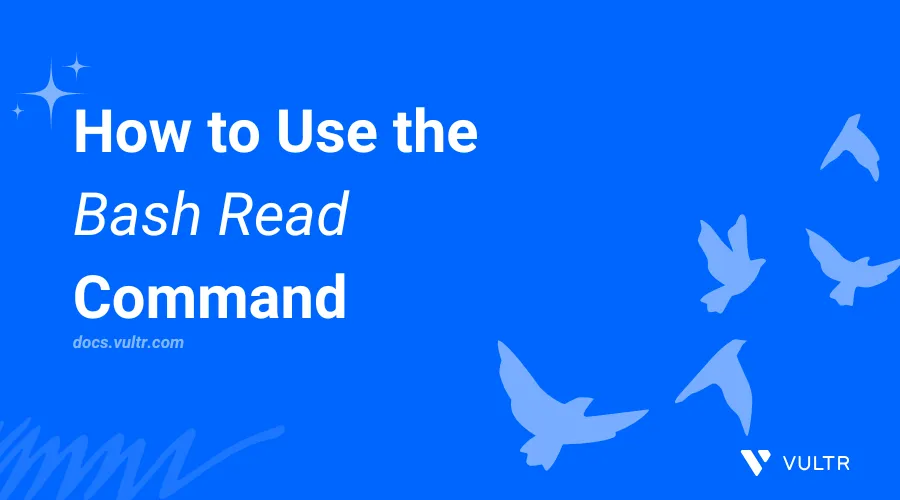
Introduction
The Bash read command is a built-in command for capturing user input. The command reads text from the standard input and assigns the value to one or more variables. You can combine the bash read command with conditional statements and loops to validate user input, read file contents, and perform specific tasks in a script.
This article explains how to use the Bash read command. You'll use the command to create variables, read files, and validate user input in a shell or Bash script environment.
The Bash Read Command Syntax
The following is a basic read command syntax in Bash.
read [options] [var_name]In the above command:
[options]: Includes optional flags that modify the command's behavior.var_name: Includes the variable name that stores the input data.
The read command supports the following options:
-p: Displays a prompt before capturing the user input.-s: Enables silent mode and hides input characters.-n: Limits the number of input characters.-t: Times out the input prompt after a specific number of seconds if the command receives no input.-a: Stores the input into an array.-r: Prevent backslashes (\) from being interpreted by the shell as escape or special characters,
The read command also supports multiple input values. You can store these values using separate variables with the following syntax.
read [options] [var_name] [var_name] [var_name]To explore more on handling multiple conditions in Bash scripts, check out our guide on the bash case statement for effective pattern matching and control flow.
Capture User Input Using the Read Command
Follow the steps below to use the read command to capture user input in a Bash shell environment.
Capture user input using the
What's your nameprompt and store the value in anamevariable.console$ read -p "What's your name:" name
Enter
John Doewhen prompted and press Enter to store the input in thenamevariable.Print the variable using the
echocommand.console$ echo $name
Output:
John DoeRun the following
readcommand to store the user input in multiple variables, such asvar1,var2, andvar3.console$ read -p "Enter the Input Values:" var1 var2 var3
Enter a string, such as
Hello World! This_Worksseparated by spaces when prompted.Print the value of each variable.
console$ echo $var1 $var2 $var3
Output:
Hello World! This_WorksThe bash
readcommand assigns any extra values to the last variable when input values exceed the available variables. For example, with an input value such asHello World! This_works in bash, the script assignsThis_works in bashvalue to the lastvar3variable.
Use the Bash Read Command with Redirections
The read command works with STDIN (Standard Input) by default. You can redirect other commands' outputs to the read command for processing and storage in a variable. This approach is important especially when working with files. Follow the steps below to use the read command with redirections.
Create a new
greetvariable using thereadcommand and aHello World! Greetings from Vultrstring<<<redirection.console$ read greet <<< "Hello World! Greetings from Vultr"
Print the
greetvariable.console$ echo $greet
Output:
Hello World! Greetings from VultrCreate a new
greetingvariable and redirect its value to thereadcommand.console$ greeting="Hello World! Bash works!"; read greet <<< "$greeting"; echo $greet
Output:
Hello World! Bash works!Create a new
readme.txtfile to use with thereadcommand.console$ nano readme.txt
Add the following contents to the
readme.txtfile.textHello World! Greetings from Vultr. This is a sample README script
Save and close the file.
Display the contents of the
readme.txtfile using thereadcommand and awhileloop.console$ i=1; while read -r line; do echo "$i: $line"; ((i++)); done < readme.txt
The above
whileloop uses thereadcommand to display all lines in thereadme.txtinput file. The loop increments theivariable using the((i++))statement to number each line in the output.Output:
1: Hello World! 2: Greetings from Vultr. 3: This is a sample README script
Use IFS and the Read Command to Split Input
IFS (Internal Field Separator) is a built-in Bash variable that splits characters into separate strings or fields. IFS enables the read command to split multiple inputs using spaces, tabs, and newlines delimiters by default. In the following steps, use IFS to enable other characters as delimiters to split user input with the read command.
IFS uses the following inline syntax with the read command unless you specify a delimiter in the global variable.
IFS='delimiter' read [options] [var_name]Input a new string, such as
Hello World! This_worksseparated by spaces using thereadcommand to split and store the values in multiple variables.console$ read var1 var2 var3 <<< "Hello World! This_works"
By default, IFS uses spaces as the default delimiter for the
readcommand.Print the value of each variable.
console$ echo $var1 $var2 $var3
Output:
Hello World! This_worksSet a new IFS delimiter, such as
:to modify thereadcommand's split method.console$ IFS=':'
Input the
Hello World! This_worksstring again.console$ read var1 var2 var3 <<< "Hello World! This_works"
Print the value of the first variable. This time, the read command assigns the text to the first variable because you changed the delimiter.
console$ echo $var1
Output:
Hello World! This_worksInput the
Hello:World:This_worksstring again and separate the string using the:delimiter.console$ read var1 var2 var3 <<< "Hello:World:This_works"
Print the value of the first variable again.
console$ echo $var1
Output:
HelloPrint the value of each variable.
console$ echo $var1 $var2 $var3
Output:
Hello World This_worksUse IFS and the
readcommand with multiple delimiters such as:,_, and-to split the input.console$ echo 'Hello:World-This_works.' | (IFS=":-_-" read -r var1 var2 var3; echo -e "$var1 $var2 $var3")
Output:
Hello World This_works.Reset IFS to the default delimiter settings.
console$ IFS=$' \t\n'
Use the Read Command with Arrays in Bash
The bash read command stores multiple values into arrays using the -a option and splits the input using the default delimiter. Follow the steps below to use the read command with arrays in Bash.
Input a new
Hello World! This Worksstring value and store the input in anew_arrayarray.console$ read -a new_array <<< "Hello World! This Works"
Print all elements in the array.
console$ echo "${new_array[@]}"
Output:
Hello World! This WorksCreate a new
del_arrayarray and set:as the delimiter using IFS to split the input characters.console$ input="Hello:World:This:Works"; IFS=':' read -r -a del_array <<< "$input"
Print all elements in the array.
console$ echo "${del_array[@]}"
Output:
Hello World This Works
Validate User Input Using the Read Command and Conditional Statements in Bash
The read command captures and assigns user inputs to variables. You can use these variables to perform specific tasks like validating user input using conditional statements by following the steps below.
Create a new
validate.shscript.console$ nano validate.sh
Add the following contents to the
validate.shfile.bash#!/bin/bash admins=("user1" "user2" "user3") read -p "Enter your username: " name if [[ " ${admins[@]} " =~ " $name " ]]; then echo "You have sudo user privileges!" else echo "Access denied, you don't have sudo user privileges" fi
Save and close the file.
The above script compares the user input from the
namevariable using theif-elseconditional statement. If the condition returnstrueand the name matches any element in theadminsarray, the script executes the following commands.Run the script using Bash.
console$ bash validate.sh
Enter a valid user, such as
user1when prompted.Enter your username:Output:
You have sudo user privileges!
Conclusion
You have used the bash read command to capture and validate user input. You have also combined the read command with loops, conditional expressions, and arrays to perform specific tasks. The read command is important when automating Bash scripts that require user input to perform specific actions on a system.