JavaScript Number toPrecision() - Set Number Precision
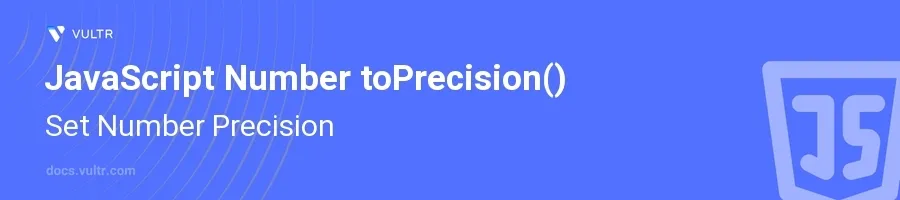
Introduction
The toPrecision() method in JavaScript is a built-in function for the Number object that formats a numeric value to a specified length. This method provides a precision of the numerical representation, which can be particularly useful when you need controlled formatting for displaying numbers, performing calculations, or logging data accurately.
In this article, you will learn how to use the toPrecision() method to format numbers efficiently. Explore various examples demonstrating how to set the precision of numeric values in different contexts, ensuring you can apply this knowledge effectively in your JavaScript projects.
Understanding toPrecision()
Basic Usage of toPrecision()
Start by choosing a number that you want to format.
Apply the
toPrecision()method by specifying the precision (number of significant digits).javascriptlet num = 123.456; let formatted = num.toPrecision(4); console.log(formatted); // "123.5"
This code example formats the number 123.456 to four significant digits, rounding to 123.5. The output reflects the precision set by
toPrecision().
Handling Edge Cases
Consider how the method handles various types of input:
- Numbers with fewer digits than the precision
- Very large and very small numbers
- Edge cases like zero or negative numbers
javascriptlet smallNum = 5; let largeNum = 9876543210; let zeroNum = 0; console.log(smallNum.toPrecision(3)); // "5.00" console.log(largeNum.toPrecision(3)); // "9.88e+9" console.log(zeroNum.toPrecision(3)); // "0.00"
The function adjusts the number of digits based on the initial value:
- Small numbers get padded with zeros.
- Large numbers convert into an exponential form if the number of digits is insufficient for the natural representation.
- Zeros also get padded based on the specified precision.
Specifying Precision Dynamically
Utilize variables to dynamically set the precision value based on conditions or computations.
javascriptlet dynamicNum = 3.14159; let precisionLevel = 4; // This could be dynamically calculated let dynamicPrecision = dynamicNum.toPrecision(precisionLevel); console.log(dynamicPrecision); // "3.142"
Here,
precisionLevelcould be derived from several factors, such as user input or other calculations, making thetoPrecision()method adaptable for various runtime scenarios.
Advanced Usage Scenarios
Integrating with Mathematical Calculations
Employ
toPrecision()in typical mathematical operations to maintain consistent number formatting throughout the calculations.javascriptlet base = 6.737; let exponent = 2.5; let result = Math.pow(base, exponent).toPrecision(5); console.log(result); // "88.331"
Applying
toPrecision()directly on the result of a power operation ensures the output is limited to five significant digits, crucial for precise mathematical logs or display.
Formatting Arrays of Numbers
Use
toPrecision()within array operations to format each element individually.javascriptlet numbers = [1.1234, 2.3456, 3.5678]; let preciseNumbers = numbers.map(num => num.toPrecision(3)); console.log(preciseNumbers); // ["1.12", "2.35", "3.57"]
Mapping over an array with
toPrecision()allows each number to be formatted uniformly, useful for data representation consistency in applications like data visualizations or detailed reports.
Conclusion
The toPrecision() method in JavaScript is a versatile tool for setting number precision across different application needs. By managing the precision of numeric representations, you can improve the consistency, accuracy, and professionalism of numeric data handling in your software projects. From simple number formatting to intricate mathematical operations, toPrecision() enables precise control over how numbers appear and function, ensuring clarity and effectiveness in your numbers management strategy.