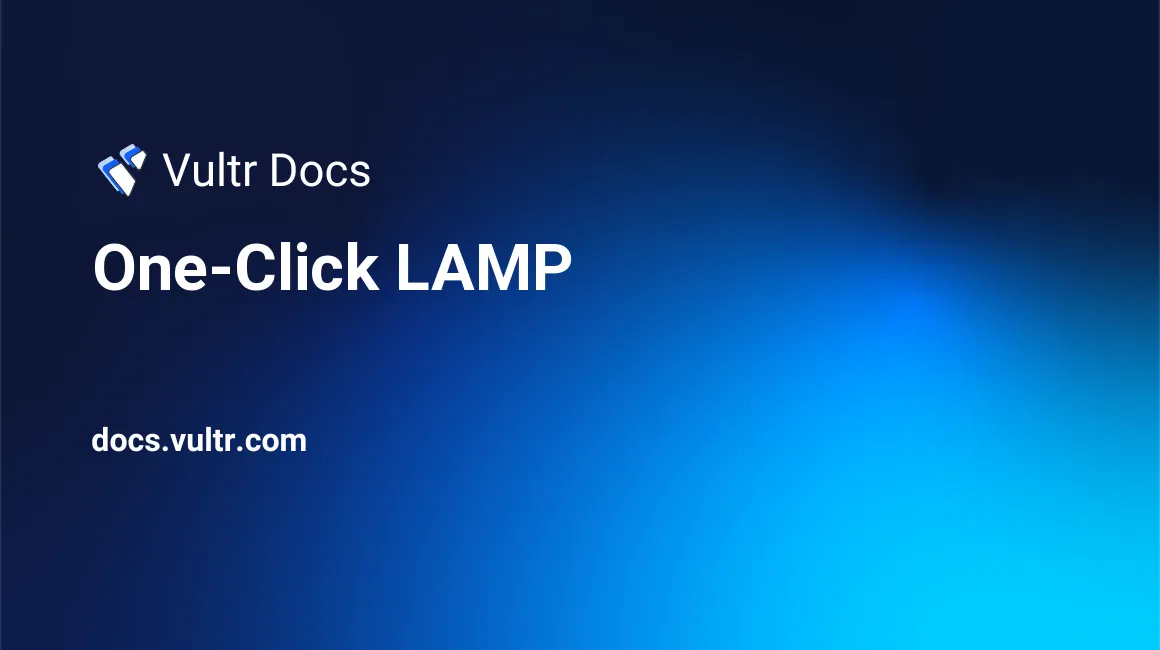
Introduction
Vultr's One-Click LAMP application is an easy-to-deploy solution for web development on Linux, Apache, MySQL, and PHP. The One-Click LAMP application is available for CentOS 6, CentOS 7, and Ubuntu Server. After deployment, log in with SSH using the root account and password found on the Server Information page in the customer portal. You have full access to modify this application to suit any development project.
Examples and Paths
192.0.2.123 is an example IP address.
- You can access the Apache server at the insecure URL: http://192.0.2.123/
- The server is also accessible at the secure URL: https://192.0.2.123/
- The server is configured with a self-signed certificate. See our instructions to bypass the HTTPS warning for self-signed SSL/TLS certificates.
- You can install your own commercial certificate or a free Let's Encrypt certificate.
- We also have step-by-step instructions for wildcard SSL certificates.
- The Apache document root is located at: /var/www/html/
- Example: /var/www/html/index.php is accessible at http://192.0.2.123/index.php.
- Note: The CentOS 6 app has the document root configured at /usr/share/httpd/html/. Instances created after March 5th, 2018 include a symlink from /var/www/html/ to /usr/share/httpd/html/.
MySQL
Connect to the MySQL database server with:
# mysql -u rootThe MySQL root password is available in /root/.my.cnf.
Test Apache
To quickly verify that Apache is responding, SSH to the server and use curl:
# curl -I -k https://localhostYou should see "HTTP/1.1 200 OK" in the output.
Apache Management
The CentOS and Ubuntu flavors of One-Click LAMP use different commands to manage Apache. Use the instructions for your platform.
CentOS
To start Apache:
# systemctl start httpd.serviceTo stop Apache:
# systemctl stop httpd.serviceTo check Apache's status:
# systemctl status httpd.serviceTo disable Apache on reboot:
# systemctl disable httpd.serviceTo enable Apache on reboot:
# systemctl enable httpd.serviceUbuntu
To start Apache:
# systemctl start apache2To stop Apache:
# systemctl stop apache2To check Apache's status:
# systemctl status apache2To disable Apache on reboot:
# systemctl disable apache2To enable Apache on reboot:
# systemctl enable apache2About One-Click Apps
One-Click apps are updated regularly without notice. When launching a One-Click app, you'll receive our latest version. We do not update deployed instances, and you are responsible for keeping the instance up-to-date. If you design an infrastructure based on One-Click apps and need to ensure the same app version in the future, take a snapshot of the initial deployment and create new instances from the snapshot.