Frequently Asked Questions (FAQs) for Vultr Account Billing
Updated on 12 September, 2025A comprehensive resource addressing common questions about Vultr account billing, payments, and related financial matters.
These are the frequently asked questions for Vultr account billing.
Vultr accepts Visa, Mastercard, American Express, Discover, JCB, BitPay (BTC, BCH, ETH, DOGE, PAX, BUSD, LTC, USDC, GUSD), Alipay, UnionPay, and PayPal. Depending on your geographic region, PayPal supports additional payment networks, including Giropay and bank transfers.
Navigate to Account and select Make a Payment under BILLING. You should now see any excess amount paid as remaining credit.
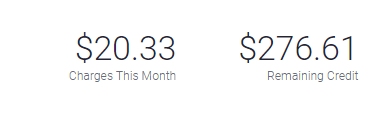
We have not charged your card. The charge is a temporary authorization to validate the card you've provided. Depending on your bank's policy, the hold automatically expires within a few days.
Vultr is required to collect tax in several countries around the world. This tax is generally referred to as VAT (Value Added Tax), consumption tax, or sales tax. Prices listed on our website do not include tax. Taxes are added to your invoice as a separate line item.
Vultr uses USD as the functional currency and does not provide invoices in other currencies to keep the pricing stable and consistent rather than fluctuating with exchange rates.
Vultr provides invoices in CSV and PDF versions.
PayPal requires users to have a backup funding source, such as a credit card or a bank account on file, to activate billing agreements. Please visit PayPal and review your account's linked payment methods.
Vultr may decline a credit card for several reasons, and banks often don’t provide specific details when a payment fails. Even if your card works elsewhere, it might still encounter issues on our platform. For more information, please contact your bank directly to find out why the payment was declined.
You can redeem a valid promo code under the Vultr Customer Portal Gift Code section. A valid Credit Card or PayPal must be linked to register for services and be eligible for promotions - one promo per user. Credits from promo codes expire. Please review the Vultr Promo Code page for promotion stipulations.