How to Create a Vultr Sub-Account
Updated on 12 September, 2025Learn how to create a sub-account to manage separate billing and resources under your main Vultr account
Vultr Sub-Accounts is an account management feature that lets you create, monitor, and manage multiple accounts attached to your Vultr account. A Sub-Account is an independent Vultr user account that's linked to a parent Vultr account. A Sub-Account shares the parent account's billing information, allowing you to set up an account linking structure to separate specific user accounts with centralized billing to your main Vultr account.
Follow this guide to create a Sub-Account using the Vultr Customer Portal or API.
- Vultr Customer Portal
- Vultr API
Navigate to Account.
Find and Click Sub-Accounts within the OTHER section.
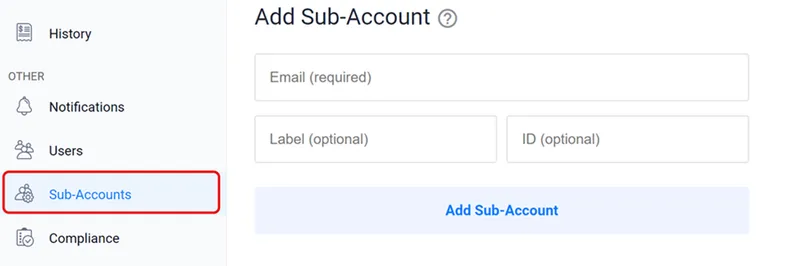
Fill in your Sub-Account information in the Email and Label fields respectively.
Enter your desired ID value in the ID field. For example,
1translates to the user ID1depending on your desired identification scheme.Click Add Sub-Account to create the Sub-Account and send an invitation email to the specified email address.
Open your email inbox, locate the new account invitation email from
noreply@vultr.com, and open it.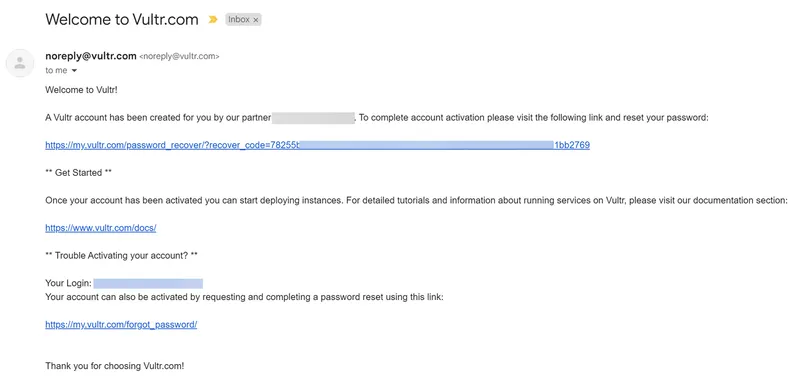
Click the recovery link in the Welcome to Vultr.com email to set up the new Sub-Account and reset the password.
Send a
POSTrequest to the Create Sub-Account endpoint to create a new Sub-Account.console$ curl "https://api.vultr.com/v2/subaccounts" \ -X POST \ -H "Authorization: Bearer ${VULTR_API_KEY}" \ -H "Content-Type: application/json" \ --data '{ "email" : "{subaccount_email}", "subaccount_name" : "{subaccount_label}", "subaccount_id" : "{custom_subaccount_ID}" }'
Send a
GETrequest to the List Sub-Accounts endpoint to view all Sub-Accounts for your account.console$ curl "https://api.vultr.com/v2/subaccounts" \ -X GET \ -H "Authorization: Bearer ${VULTR_API_KEY}"