How to Integrate Vultr Single Sign-On with Google Accounts
Updated on 12 September, 2025A guide for setting up Vultrs Single Sign-On integration with Google accounts to streamline authentication across services.
Single Sign-On (SSO) is a service that lets you authenticate to multiple websites and applications using one set of login credentials. SSO eliminates the need for multiple logins, hence providing a better user experience. Vultr SSO integrates well with Google SSO service, a user integration platform that allows users to sign in to multiple applications.
Follow this guide to integrate Vultr SSO with Google using the Vultr Customer Portal.
Set up Google Account Integration
Log in to your Google API Console account.
Create a Google Cloud project, such as
Vultr Login.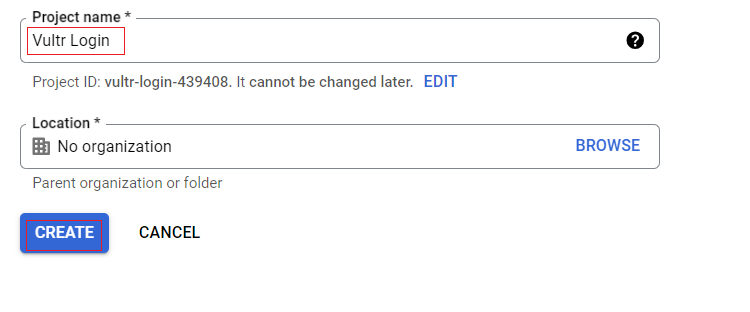
Navigate to the Credentials under APIs & Services. Then, click Create Credentials and select OAuth client ID
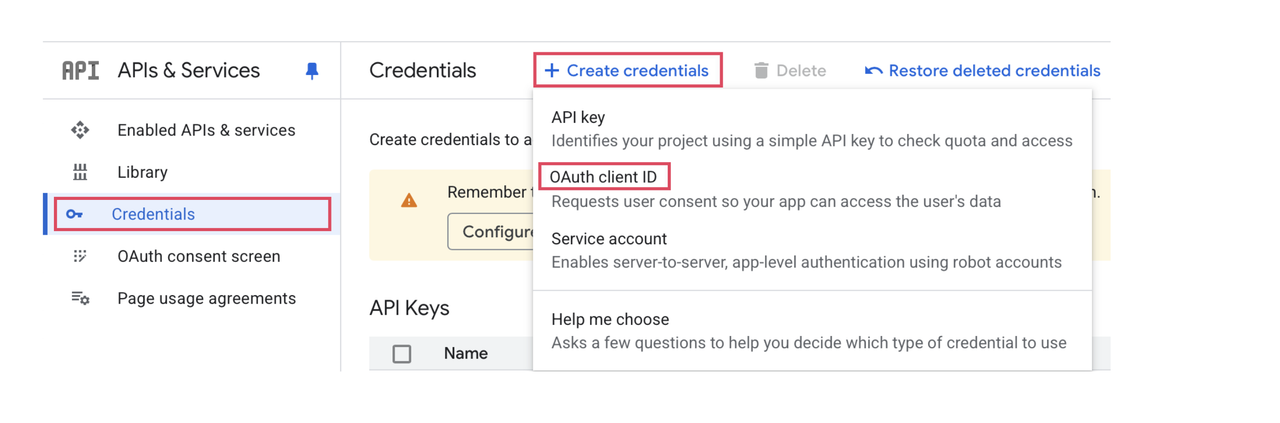
Click Configure consent screen.
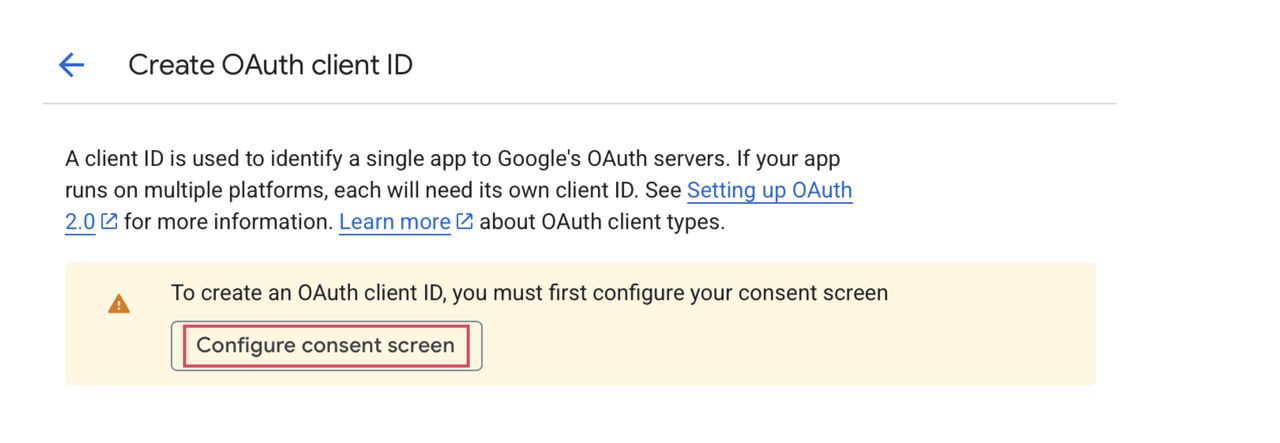
Click Get started to configure your application.
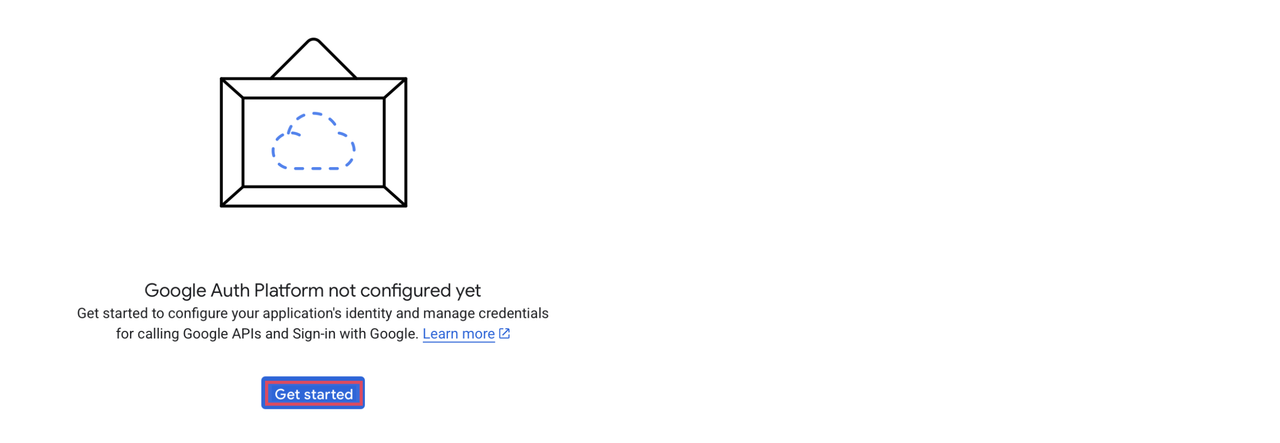
Name your app, such as Vultr Login, and enter the support email. Click Next.
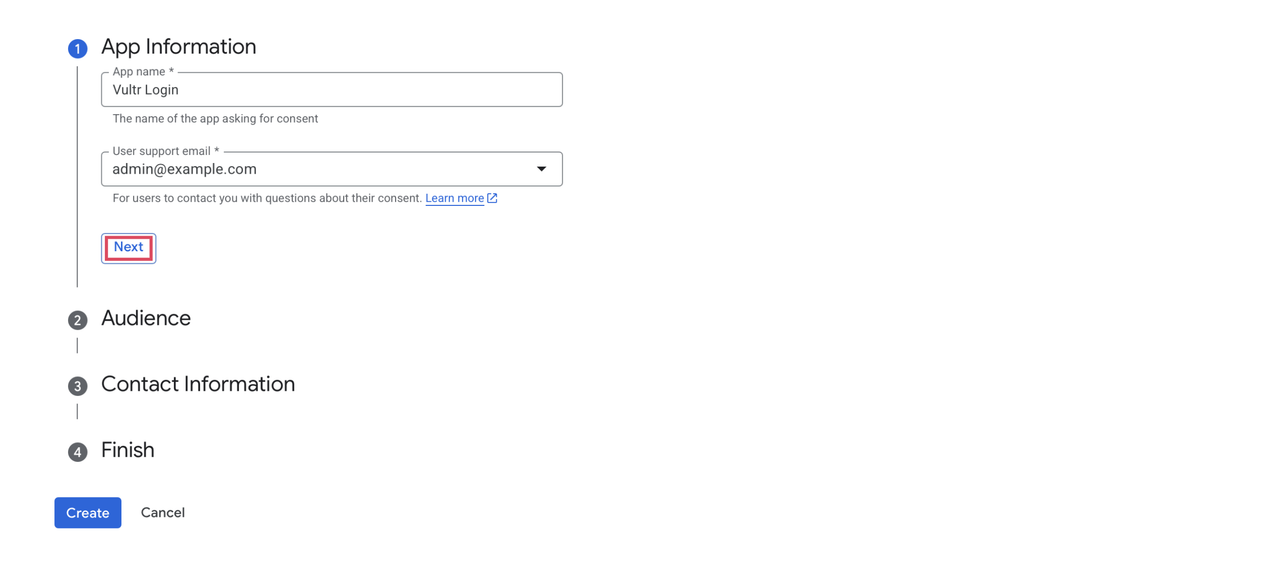
Select the target audience and click Next.
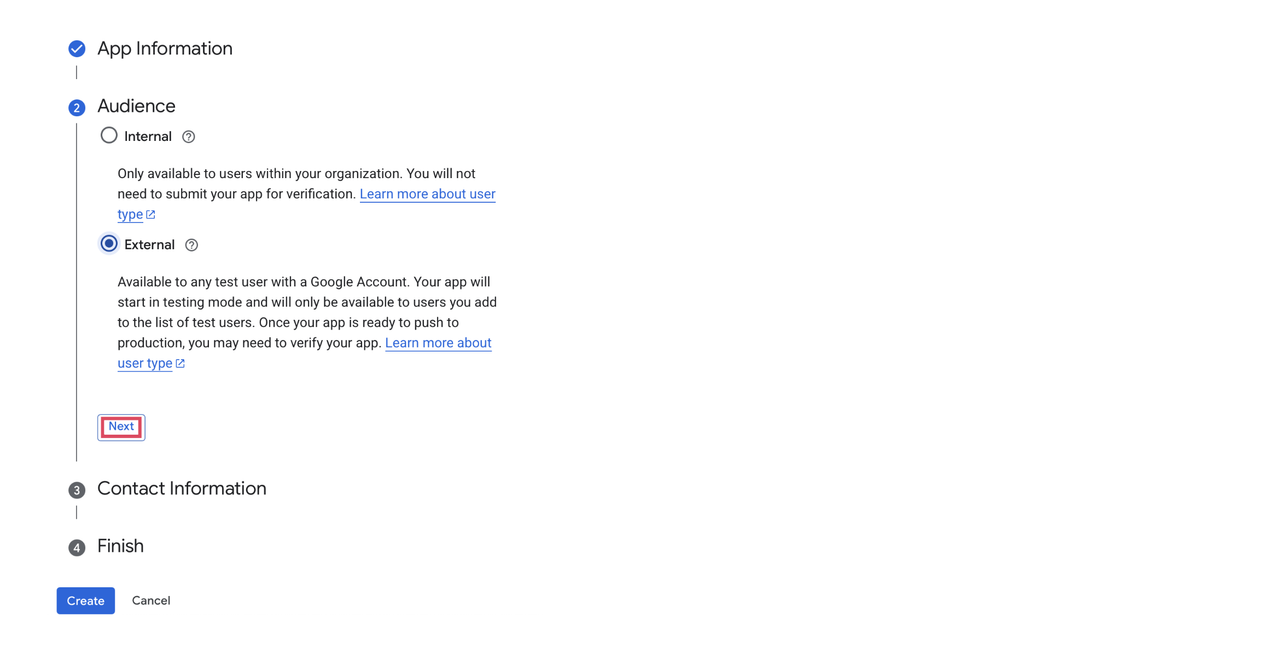
Enter the contact information and click Next.
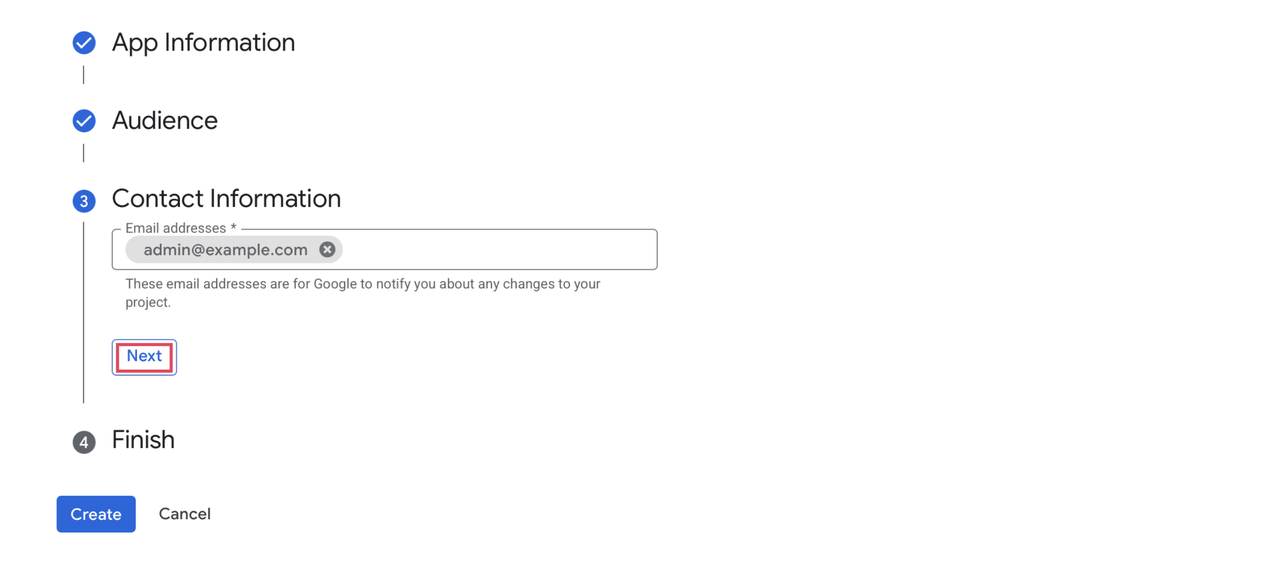
Check the I agree to the Google API Services: User Data Policy box, then click Continue.
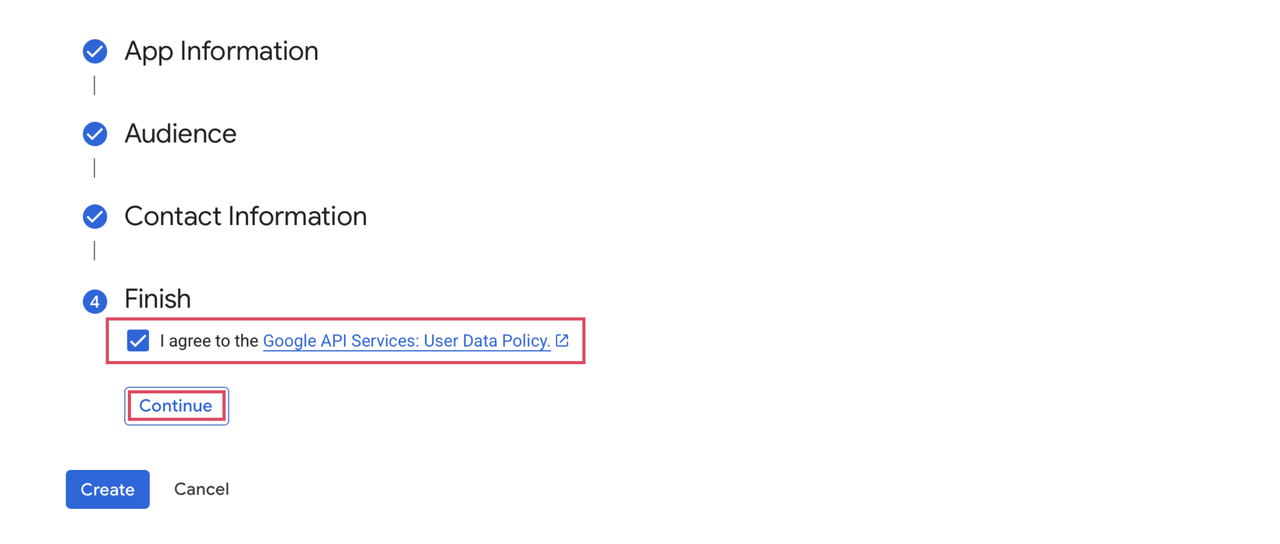
After completing the required fields, click Create.
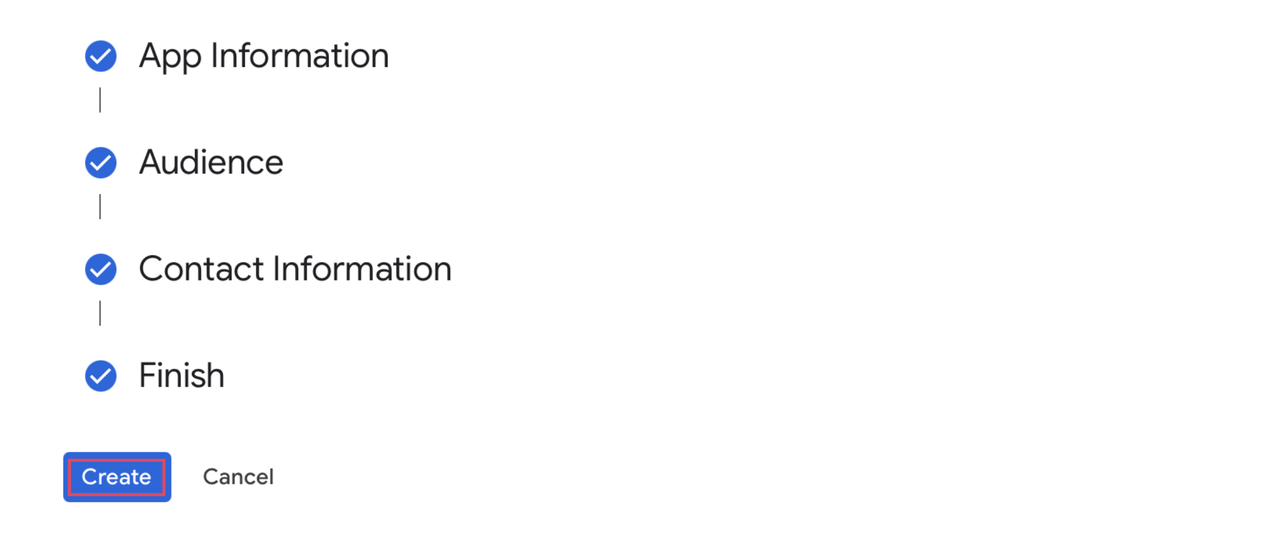
Navigate to Audience.
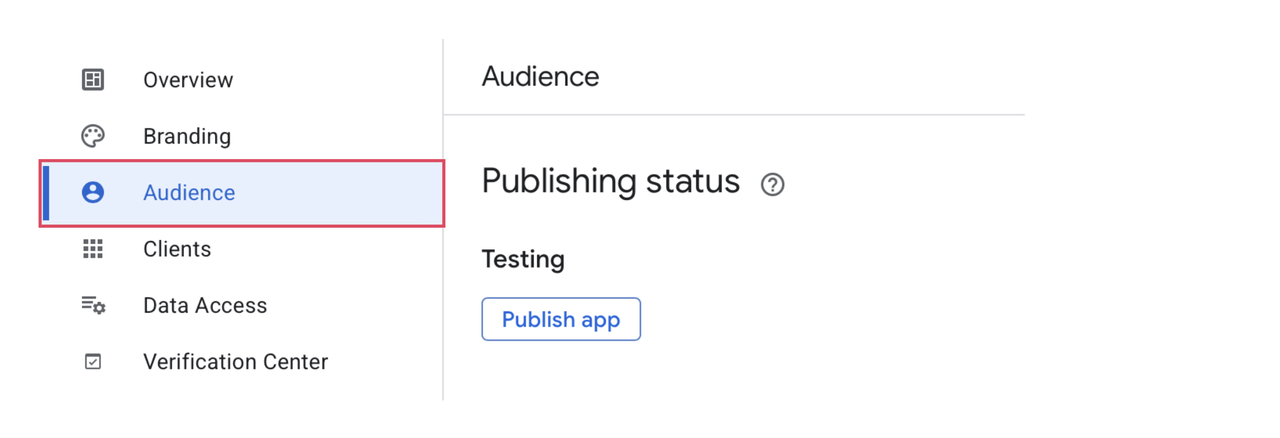
Scroll down to Test users, and click Add users.
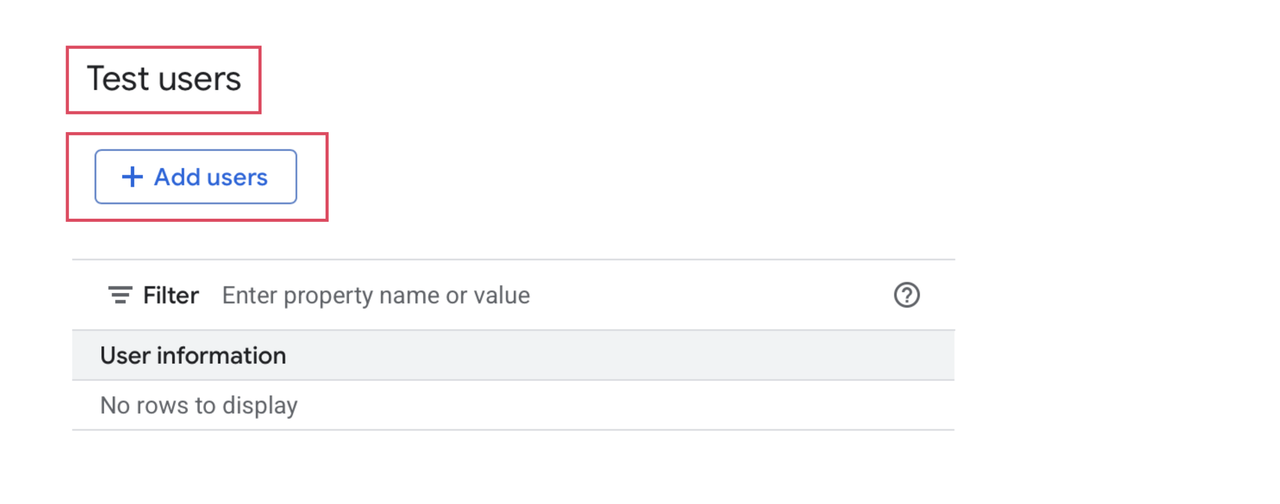
Enter the user's email address and click Save.
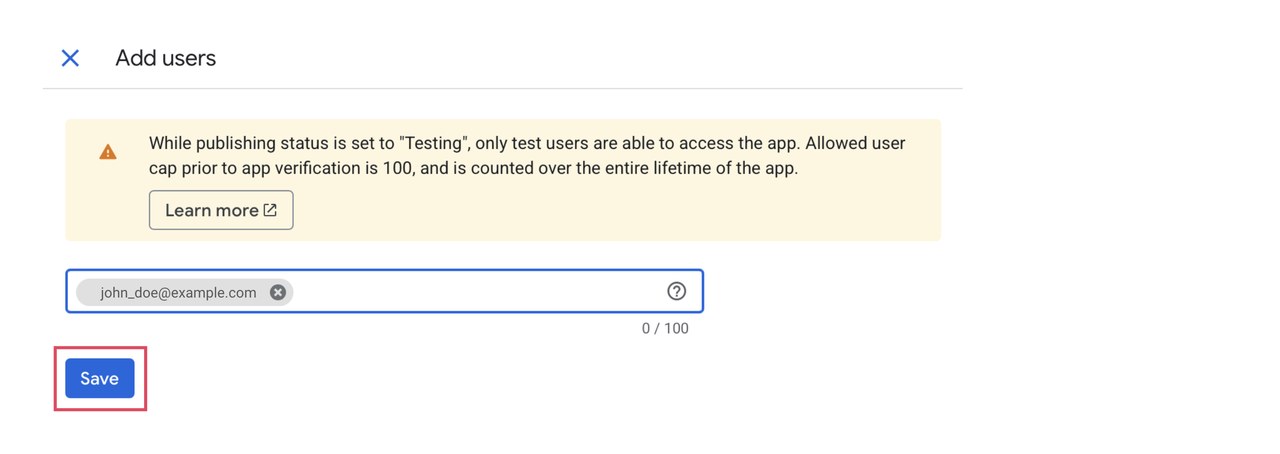
Verify the added Test user's email address.
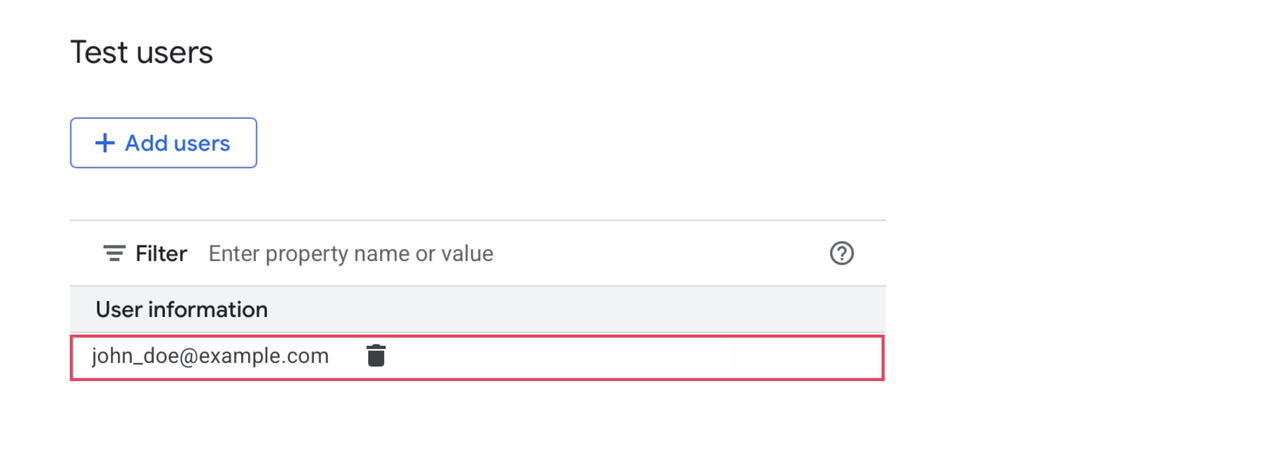
Navigate to Overview and click Create OAuth client to generate and configure OAuth credentials for your project.
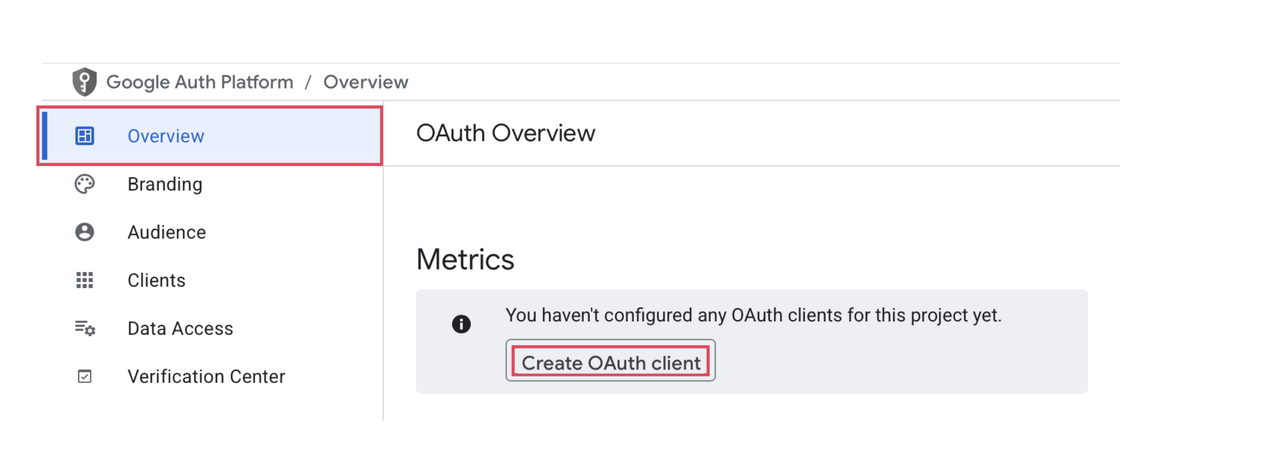
Choose Web Application as the application type. You will be prompted to fill in several fields.
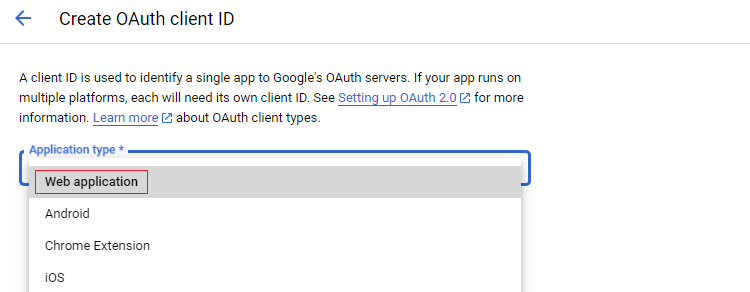
Enter
https://my.vultr.comunder Authorized JavaScript origins. Then, enterhttps://my.vultr.com/andhttps://my.vultr.com/openid/under Authorized redirect URIs and click Create.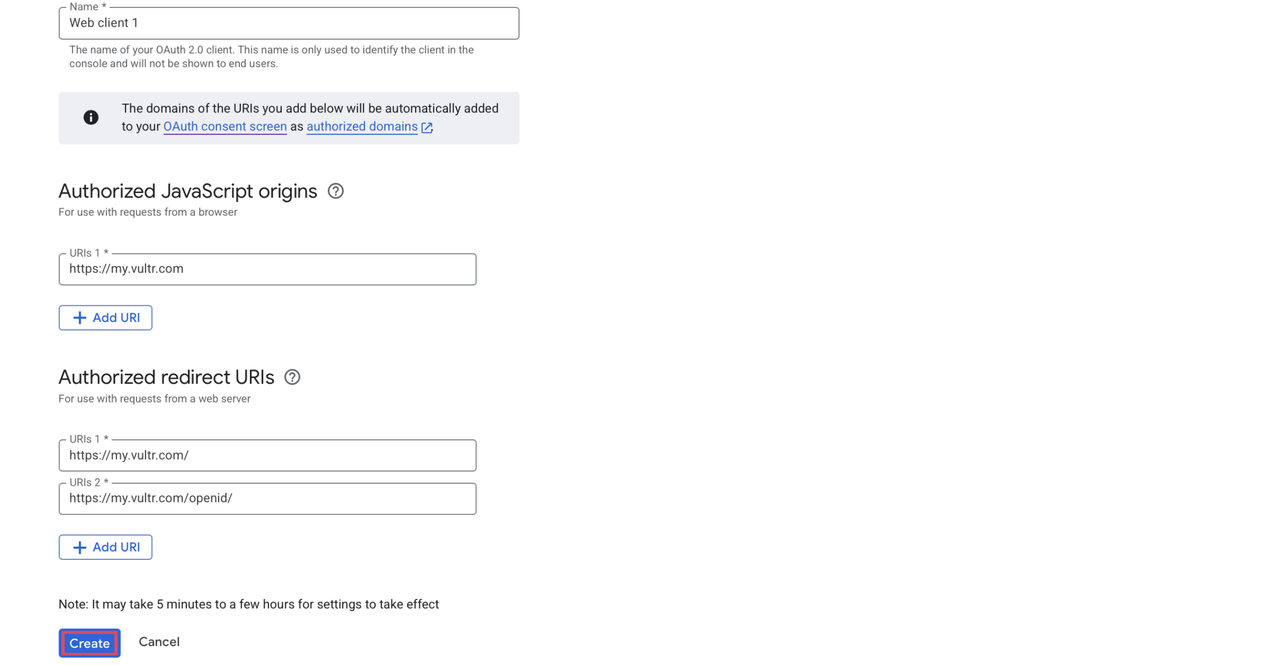
Copy the Client ID and Client Secret in the next screen.
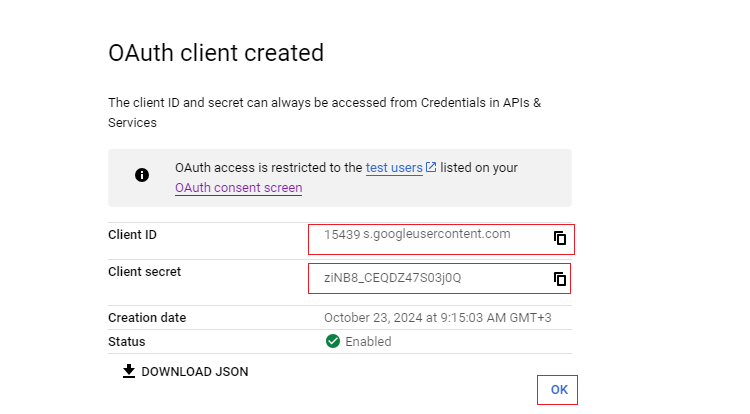
Set up Vultr Single Sign-On
Navigate to Account and select Users under OTHER.
Click Begin Setup under Single Sign-On.
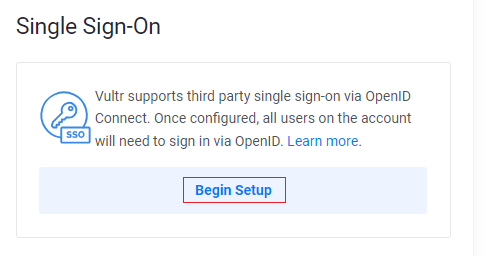
Enter the Google Client ID, Client Secret, and
https://accounts.google.com/in the OpenID Provider URL and click Enable SSO.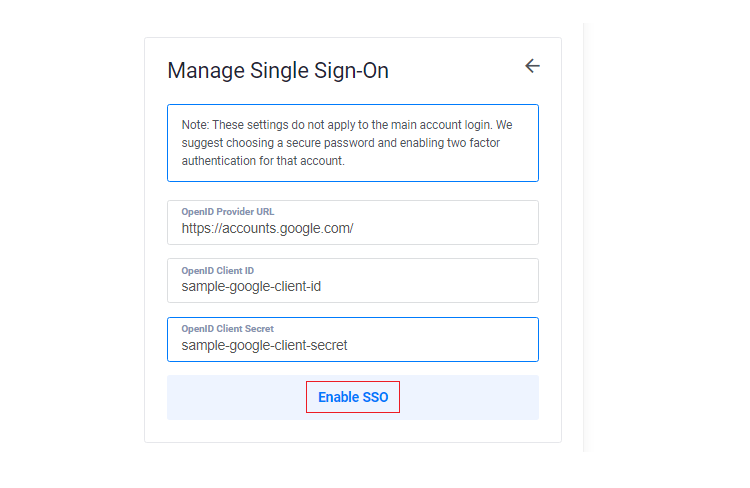
Click Add New User to create a new user account.
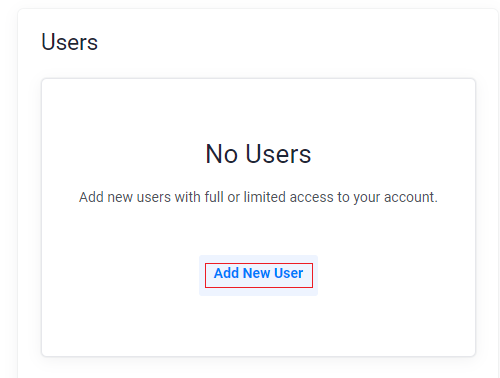
Enter the user details, including the Name and Email. Then, customize the user permissions and click Add User.

Use your Google account to log in to Vultr through the Vultr SSO Login page.