How to Add Tags on a Vultr Cloud Compute Instance
Updated on 23 September, 2024Tagging allows you to assign specific labels, known as tags, to an instance for improved identification in your Vultr account. Tags consist of multiple characters that help identify, organize, and manage instances in your Vultr account.
Follow this guide to add tags on a Vultr Cloud Compute instance using the Vultr Customer Portal, API, or CLI.
- Vultr Customer Portal
- Vultr API
- Vultr CLI
Navigate to Products and click Compute.
Click your target Vultr Cloud Compute instance to open its management page.
Navigate to the Tags tab.
Enter a new tag in the Add Tag field and click Add to apply the new tag.
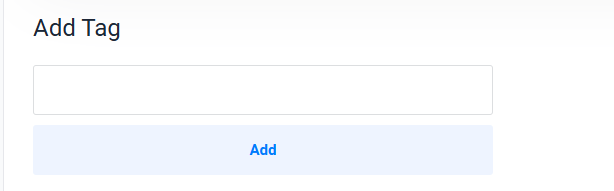
Send a
GETrequest to the List Instances endpoint and note your target instance's ID.console$ curl "https://api.vultr.com/v2/instances" \ -X GET \ -H "Authorization: Bearer ${VULTR_API_KEY}"
Send a
PATCHrequest to the Update Instance endpoint to add new tags to the instance.console$ curl "https://api.vultr.com/v2/instances/{instance-id}" \ -X PATCH \ -H "Authorization: Bearer ${VULTR_API_KEY}" \ -H "Content-Type: application/json" \ --data '{ "tags" : ["tag1", "tag2"] }'
List all available instances and note your target instance's ID.
console$ vultr-cli instance list
Add new tags to the instance.
console$ vultr-cli instance tags <instance_id> --tags <tag1,tag2>
No comments yet.