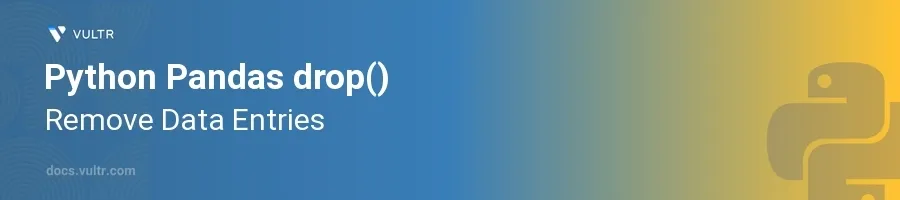
Introduction
The drop() function in pandas is an essential tool for data manipulation, allowing you to efficiently remove rows or columns from a DataFrame. This capability is crucial when preparing data for analysis, where you might need to exclude irrelevant, missing, or duplicate data to improve the quality of your data set.
In this article, you will learn how to master the drop() function in pandas. You'll explore various scenarios including dropping multiple columns, rows by index, and conditioning deletions on data values. This guide will help you use this function to streamline your data preprocessing workflows.
Using drop() to Remove Columns
Drop Multiple Columns by Name
Start with a DataFrame containing several columns.
Specify the column names you want to drop.
pythonimport pandas as pd data = { 'Name': ['John', 'Ana', 'Peter', 'Linda'], 'Age': [28, 22, 34, 42], 'City': ['New York', 'Los Angeles', 'Berlin', 'London'], 'Occupation': ['Engineer', 'Artist', 'Doctor', 'Lawyer'] } df = pd.DataFrame(data) df = df.drop(columns=['Age', 'City']) print(df)
This snippet creates a DataFrame and then uses
drop()to eliminate the 'Age' and 'City' columns. The result contains only the 'Name' and 'Occupation' columns.
Drop a Column Using the axis Parameter
Understand that the
axisparameter specifies whether you're dropping labels from the index (0 or 'index') or columns (1 or 'columns').Apply the parameter to drop a single column.
pythondf = pd.DataFrame(data) df = df.drop('Occupation', axis=1) print(df)
By setting
axis=1, the operation knows to look for 'Occupation' in the columns, removing it from the DataFrame.
Using drop() to Remove Rows
Drop Rows by Index
Identify the indices of the rows you wish to remove from your DataFrame.
Use the
drop()function to remove these rows.pythondf = pd.DataFrame(data) df = df.drop([0, 1]) print(df)
Here, rows with indices 0 and 1 (
JohnandAna) are removed, leaving only the latter entries.
Conditionally Drop Rows
Drop rows based on a condition applied to the DataFrame.
Use boolean indexing to specify the condition and
drop()to remove the rows.pythondf = pd.DataFrame(data) df = df[df['Age'] > 30].drop(['Peter', 'Linda']) print(df)
This removes rows where 'Age' is 30 or less. It then attempts to drop rows labeled 'Peter' and 'Linda' directly, but notice a mistake: the correct index or labels are needed for successful deletion.
Handling In-Place Modifications
Understand In-Place Parameter
Realize that the
inplaceparameter dictates whether to return a new DataFrame or modify the existing one.Use
inplace=Trueto alter the DataFrame directly.pythondf = pd.DataFrame(data) df.drop('City', axis=1, inplace=True) print(df)
Setting
inplace=Truealters the originaldfby removing the 'City' column without needing to reassign the DataFrame.
Common Mistakes and Misunderstandings
Indexes and Labels Confusion
- Ensure you match actual row indices or column labels accurately when using
drop(). - Misusing labels with incorrect identifiers can lead to KeyErrors or unexpected results.
Overlooking Axis Parameter
- Always clarify if the target is a row or column by using the
axisparameter properly. - Neglecting to set
axiscorrectly can result in targeting the wrong data dimension.
Conclusion
Mastering the drop() function in pandas sharpens your data cleaning skills significantly. Whether removing unneeded columns, filtering out rows by specific criteria, or managing DataFrame dimensions dynamically, knowing how to use drop() effectively ensures you maintain clean and relevant data sets. Implement these strategies in your data processing tasks to boost efficiency and clarity in your data analysis projects.