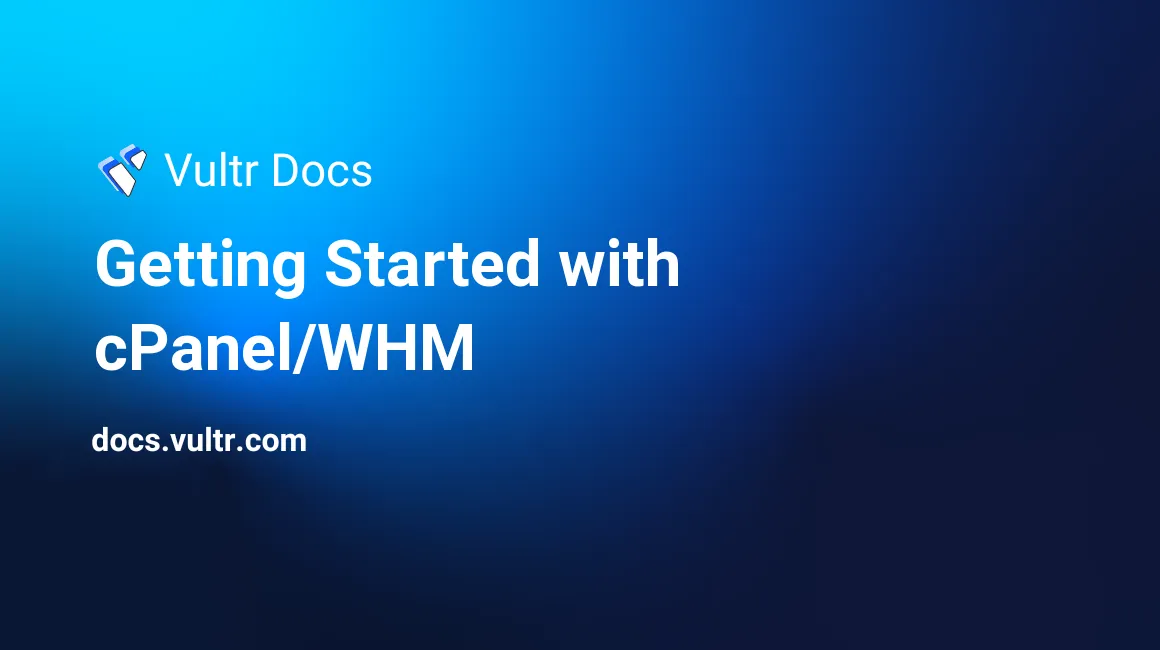
https://docs.vultr.com/one-click-centoswebpanel One-Click cPanel so you can simply deploy a server with cPanel pre-installed, which includes a license. This guide explains some common actions performed in cPanel. If you are looking for an alternative to cPanel, Vultr's One-Click CentOS Web Panel has a migration wizard to import all MySQL databases, MySQL Users, and website files from cPanel.
Changing the server hostname
The cPanel server hostname can be changed from the command line. cPanel requires the hostname is an FQDN (fully qualified domain name), and that it is registered with a registrar, otherwise cPanel/WHM won't function properly.
The hostname can be changed with the following command:
/usr/local/cpanel/bin/set_hostname YourHostnameFor example:
/usr/local/cpanel/bin/set_hostname cpanel01.example.comAfter changing the hostname, cPanel will update it in most configurations, and restart a number of services such as MySQL.
Installing a cPanel theme
There are cPanel themes on the web that can improve the design of your cPanel and make it more attractive. cPanel themes can be installed from WHM so that your clients can use them. In WHM, go to the "Themes" section and click "Theme Manager". Click "Manage Themes" under the cPanel logo. You can now upload a .tar file for your theme:
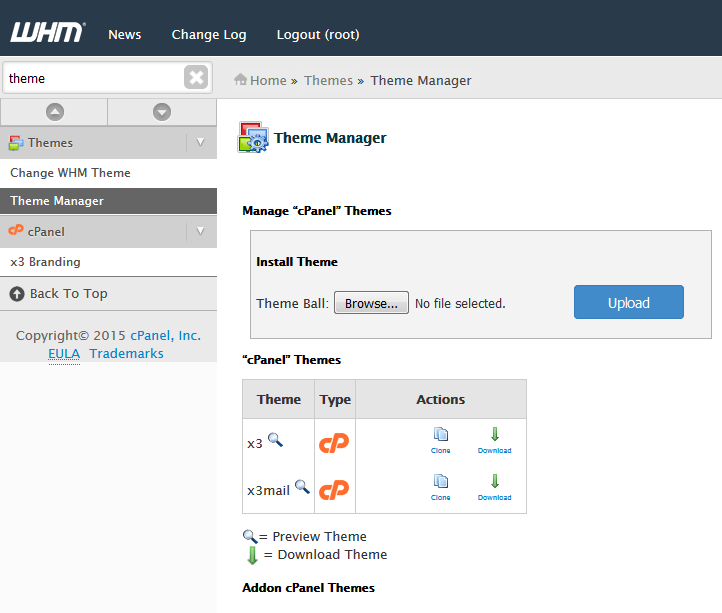
Themes are purchased from 3rd-party companies, and can be applied per user or group.
Updating your cPanel/WHM license
If you have to update the license your cPanel/WHM installation uses because you're getting an error that says your license is invalid, simply execute:
/usr/local/cpanel/cpkeycltThis will update the cPanel license by contacting their servers. Then try again.
Common Paths
- Web directory:
/home/name/public_html - PHP directory:
/usr/bin/php - MySQL directory:
/var/lib/mysql - Perl directory:
/usr/bin/perl - Ruby directory:
/usr/lib/ruby/ - Apache log:
/usr/local/apache/logs/error_log
No comments yet.