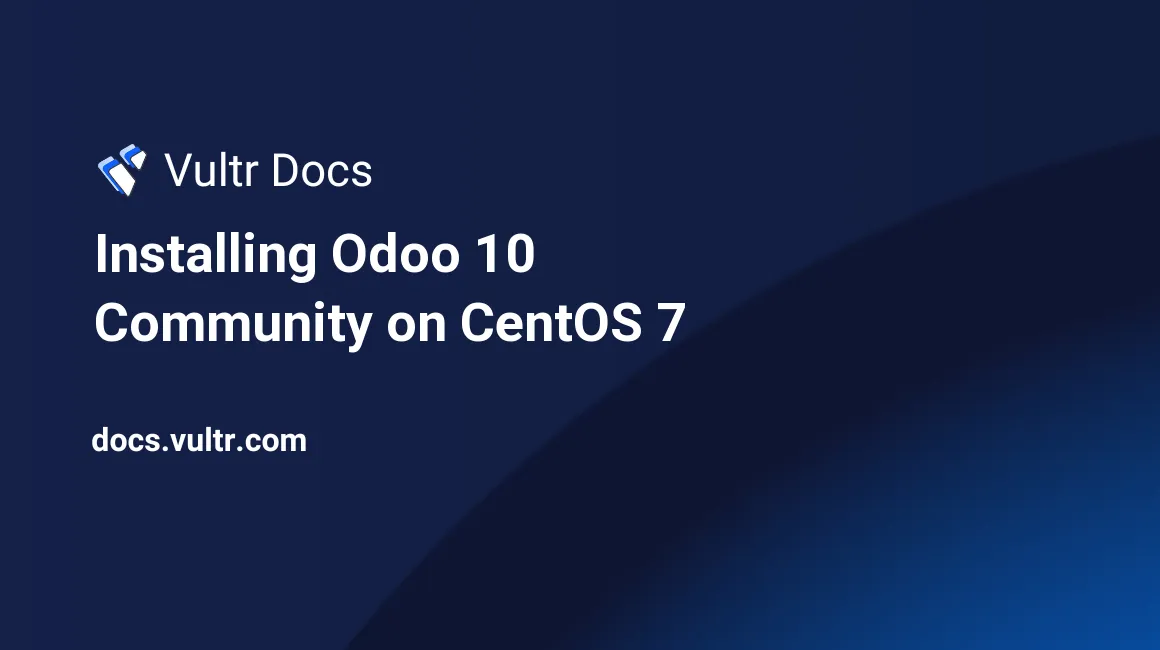
Odoo, formerly known as OpenERP, is an all-in-one business management platform. Odoo offers a wide range of different applications, such as accounting, billing, project management, inventory, and much more.
Prerequisites
- A newly deployed Vultr instance running CentOS 7.
- A sudo user.
Step 1: Update the system
Before installing any packages on your CentOS instance, it is recommended to update the system. Login using the sudo user and run the following commands to update the system.
sudo yum -y update
sudo rebootOnce the system has rebooted, log in again as the sudo user and continue with the next steps.
Step 2: Install and configure PostgreSQL
You need to install and configure PostgreSQL, which is the default database system for Odoo.
sudo yum install -y postgresql-serverInitialize, start, and set PostgreSQL to start automatically when the system boots.
sudo postgresql-setup initdb
sudo systemctl start postgresqlStep 3: Install Odoo
You can now install Odoo.
sudo yum install -y yum-utils
sudo yum-config-manager --add-repo=https://nightly.odoo.com/10.0/nightly/rpm/odoo.repo
sudo yum install -y odooStart Odoo and set it to start automatically when the system boots.
sudo systemctl enable odoo
sudo systemctl start odooModify the firewall rules to allow users to access Odoo via port 8069.
sudo firewall-cmd --zone=public --permanent --add-service=http
sudo firewall-cmd --zone=public --permanent --add-port=8069/tcp
sudo firewall-cmd --reloadStep 4: Configure Odoo
You can now access Odoo using your web browser at the following address.
http://[your-vultr-instance-IP]:8069Replace [your-vultr-server-IP] with the IP address of your Vultr instance; and don't forget to add the port number 8069 at the end of the address.
Choose a name for the database that Odoo will create, enter your e-mail address, and choose a password for the admin user. Proceed by clicking the Create database button.
Once the database has been set up, you will be brought into the Odoo user interface where you can customize your Odoo system by installing apps.
Step 5: Install Nginx to facilitate user access
You can redirect traffic on the default HTTP port: 80 and the default HTTPS port: 443 to Odoo (running on port 8069), so that users no longer have to add the port number 8069 every time they access the system. Using Nginx also enables you to secure Odoo using an SSL certificate, the process to install an SSL certificate for Nginx is described here.
Install Nginx.
sudo yum install -y nginxEdit the /etc/nginx/nginx.conf file using a text editor such as nano.
sudo nano /etc/nginx/nginx.confFind the location section.
location / {
}Add the following segment so that the location section looks like this.
location / {
proxy_pass http://127.0.0.1:8069;
proxy_redirect off;
proxy_set_header Host $host;
proxy_set_header X-Real-IP $remote_addr;
proxy_set_header X-Forwarded-For $proxy_add_x_forwarded_for;
proxy_set_header X-Forwarded-Proto $scheme;
}Restart Nginx and set it to start automatically when the system boots.
sudo systemctl restart nginx
sudo systemctl enable nginxYou can now visit the Odoo system from both port 8069 and port 80.
http://[your-vultr-instance-IP]:8069
http://[your-vultr-instance-IP]
No comments yet.