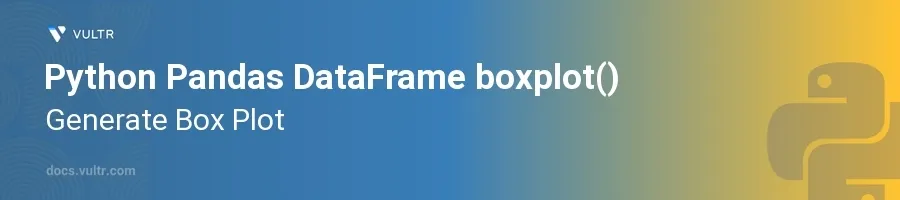
Introduction
The boxplot() function in Python's Pandas library is a versatile tool for generating box plots, which are helpful for visualizing distributions of data across different categories. Box plots provide a graphical representation of the central tendency and variability of data, indicating the median, quartiles, and potential outliers. This method is integral in exploratory data analysis, allowing quick insights into the distribution and anomalies within datasets.
In this article, you will learn how to create effective box plots using the boxplot() function on Pandas DataFrames. Discover different customization options and understand how to interpret box plots for better data analysis outcomes.
Basic Box Plot Creation
Setting Up Your Environment
Ensure Python, Pandas, and Matplotlib are installed in your environment, as Pandas relies on Matplotlib for plotting functions.
Import the necessary libraries: Pandas for data manipulation and Matplotlib for plotting.
pythonimport pandas as pd import matplotlib.pyplot as plt
Preparing Data
Create or import a DataFrame that contains numerical data for which you want to generate a box plot.
For demonstration, create a sample DataFrame with random data:
python# Creating a DataFrame with random data df = pd.DataFrame({ 'A': pd.np.random.randn(100), 'B': pd.np.random.randn(100), 'C': pd.np.random.randn(100) })
Here,
pd.np.random.randn(100)generates 100 random numbers drawn from the standard normal distribution.
Generating a Simple Box Plot
Use the
boxplot()method directly on the DataFrame to create a box plot for all columns.pythonax = df.boxplot() plt.title('Basic Box Plot') plt.show()
The
boxplot()method renders a box plot for each column in the DataFrame, providing a quick visual summary of each dataset column.
Customizing Box Plots
Plotting a Single Column
Specify a single column to focus the box plot on one aspect of the dataset.
pythonax = df.boxplot(column='A') plt.title('Box Plot of Column A') plt.show()
This code produces a box plot solely for column 'A', allowing a clearer analysis of this specific dataset component.
Plotting by Group
Include a categorical variable to compare distributions across different groups.
Assume an additional
Categorycolumn in your DataFrame, which can be utilized for grouping.pythondf['Category'] = pd.np.random.choice(['Group 1', 'Group 2'], size=100) ax = df.boxplot(by='Category') plt.title('Box Plot Grouped by Category') plt.suptitle('') # Suppresses the automatic subtitle to clean up the plot plt.show()
By setting the
byparameter, theboxplot()function generates separate box plots for each category, facilitating comparison between groups.
Customizing Appearance
Modify various aesthetic elements such as color, labels, and titles to improve the visualization’s readability and presentation.
pythonax = df.boxplot(column=['A', 'B'], boxprops=dict(color="blue")) plt.title('Customized Box Plot') plt.xlabel('Data Columns') plt.ylabel('Values') plt.show()
This customization includes changing the box plot line color to blue and setting custom labels for X and Y axes, making the plot more informative and visually appealing.
Conclusion
Using Pandas boxplot() is a highly effective way to visually explore the distribution of data within your DataFrame, providing insights into median, quartiles, outliers, and overall variability. By mastering box plot creation and customization, you enhance your data analysis toolkit. Whether investigating basic distributions, comparing groups, or tailoring the aesthetics, the flexibility of boxplot() supports diverse analytical scenarios. Leverage these techniques to make informed decisions based on your data exploration findings.