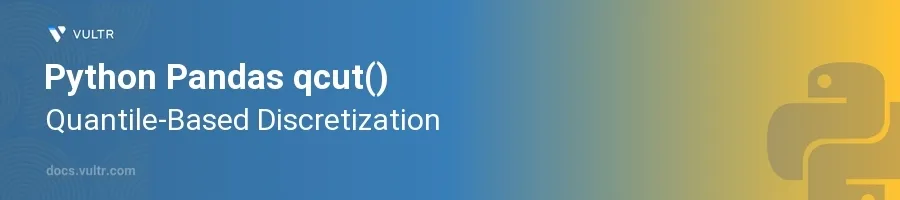
Introduction
Python's Pandas library is crucial for data manipulation and analysis, offering robust tools to manage large datasets efficiently. Among its numerous functions, qcut() is particularly useful for binning numeric data into quantile-based discrete intervals. This method is integral in statistical analyses where data segmentation is required based on quantiles.
In this article, you will learn how to harness the power of the Pandas qcut() function. Explore how to discretize a range of data into quantiles, evaluate the outputs, work with labels for the resulting bins, and handle edge cases with uneven quantile distribution.
Understanding Quantile-Based Discretization
Before delving into the technical aspects, understanding the basic concept behind quantile-based discretization is essential. Quantiles are points in your data below which a certain percentage of data falls. Discretizing data into quantiles involves dividing the data into equal-sized, contiguous intervals based on these points.
What is qcut()?
- The
qcut()function in Pandas sorts the data, and splits it into 'n' quantiles. - Each bin roughly has the same number of data points.
- It is particularly useful when you need to analyze the distribution of data or when the data is unevenly distributed across the range.
Implementing qcut() in Python
To effectively use qcut() from the Pandas library, follow these practical examples that demonstrate how to segment data into quantiles.
Basic Usage of qcut()
Start by importing the Pandas library and creating a simple data series.
Apply the
qcut()function to the data series.pythonimport pandas as pd data = pd.Series(range(10)) quantiles = pd.qcut(data, 4) print(quantiles)
This code divides the data range into four quantiles. Each quantile includes data evenly distributed in terms of number of data points.
Adding Labels to the Bins
Instead of default numeric ranges, add meaningful labels to each quantile to enhance readability.
Use the
labelsparameter withinqcut().pythonlabels = ['Q1', 'Q2', 'Q3', 'Q4'] labeled_quantiles = pd.qcut(data, 4, labels=labels) print(labeled_quantiles)
This modification now assigns custom labels ('Q1', 'Q2', 'Q3', 'Q4') to each of the quantiles. The output is easier to interpret by assigning categorical labels that indicate the quantile ranking.
Handling Duplicates and Precise Cut Points
Unlike
cut(),qcut()may face challenges with duplicate or too-close data points which might not allow precise equal-sized bins.One strategy is to use the
duplicatesparameter.pythondataset = pd.Series([5]*10 + [1]*10) try: handled_duplicates = pd.qcut(dataset, 4) except ValueError as e: handled_duplicates = pd.qcut(dataset, 4, duplicates='drop') print("Adjusted for duplicates:", handled_duplicates)
This script handles cases where data duplication might lead to errors in dividing the dataset into quantiles. By using
duplicates='drop',qcut()merges duplicate edges.
Using qcut() with Larger and Real Data
Apply
qcut()to a larger dataset.Assume a dataset of retail sales where you aim to segment customers based on their spending.
pythoncustomer_spending = pd.Series([120, 300, 500, 80, 200]) spending_categories = pd.qcut(customer_spending, 3, labels=['Low', 'Medium', 'High'])
By applying quantile-based discretization, you can categorize customers into three groups, giving insights into spending behaviors and potentially guiding marketing strategies.
Conclusion
Utilizing the qcut() function in Pandas provides a sophisticated method for dividing continuous data into quantile-based bins. This is particularly beneficial for statistical analyses and data insights where understanding data distribution is crucial. From fitting data into equal-sized bins to adjusting for duplicates and applying meaningful labels, qcut() enhances data interpretation in diverse scenarios. Adapt the incorporation of this tool in your data analysis projects to deepen your understanding of data distributions and their implications.