How to Create a Vultr Account
Updated on 18 November, 2025Create a Vultr account, claim free credits, add billing details, and start deploying cloud servers in minutes.
Vultr offers free credits for up to 30 days for you to try our services.
Follow this guide to create an account on Vultr and start using Vultr Cloud services.
Navigate to the Vultr registration page page.
Enter your account details:
A valid email address.
A strong password.
Review and accept the
Terms of ServiceandPrivacy Policy.Click Create free account.
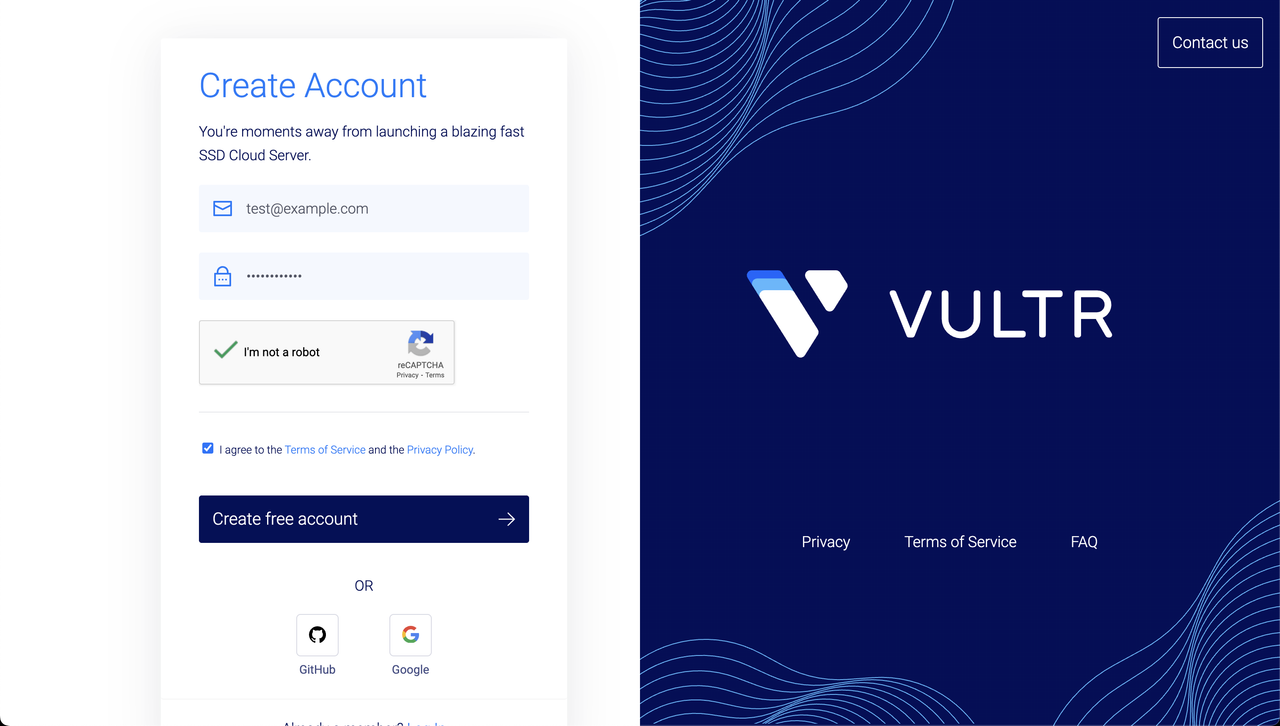
Verify your email address. Check your inbox for a verification email from Vultr and click Verify Your E-mail.
You will land on the Billing page after creating your account. Add a payment method of your choice for verification purposes.
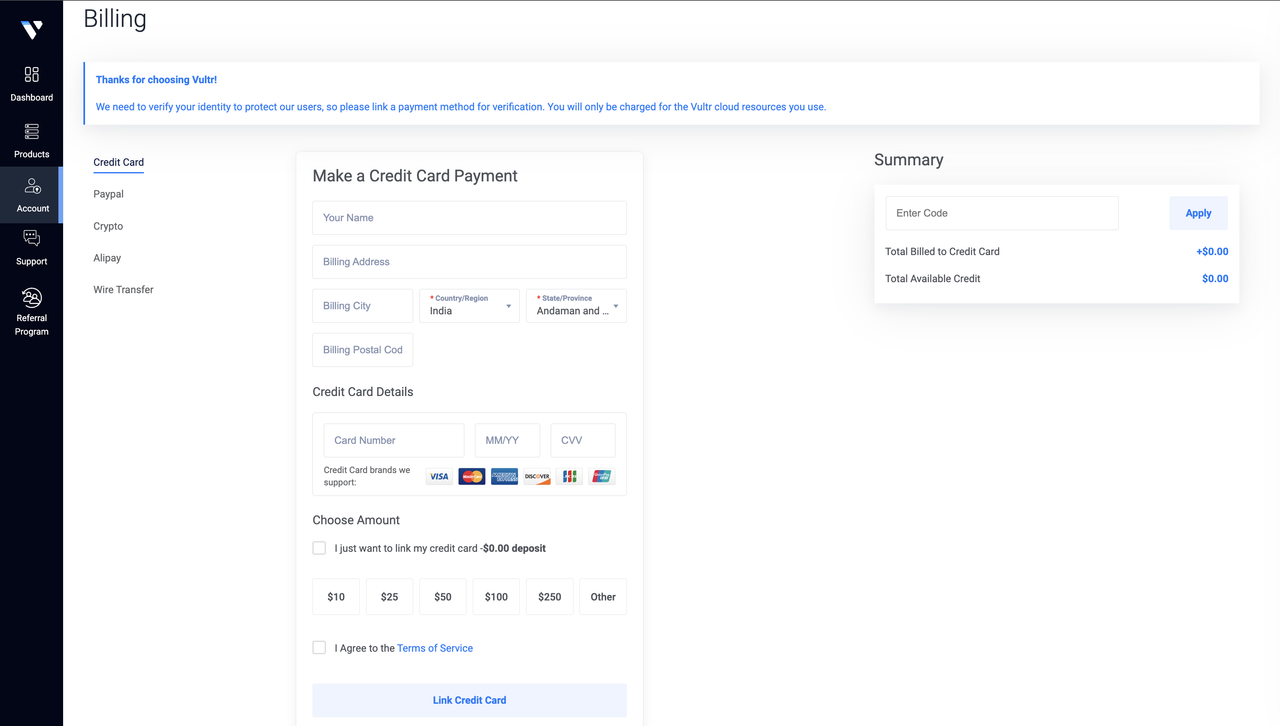
- If you select Credit Card as your payment method, choose I just want to link my credit card - $0.00 deposit to verify without an initial deposit. Your provider may place a small temporary authorization hold that will be released shortly.
- For other payment options, you need to make a small deposit.
On the right side of the page under the Summary section, you can add a Promotional coupon. Check the latest Promotional Coupons to get deals.
Apply promotional coupons (optional):
- Check for available promotional codes.
- Enter the code under the Summary section.
- Click Apply to add credits to your account.
Review and agree to the
Terms of Serviceand proceed to link your Credit Card, or pay using your payment method.After adding your Payment details, you can start using Vultr services. Explore the dashboard to deploy your first server instance or browse the documentation to learn about Vultr's various services.
- Monitor your credit balance in the billing section to avoid unexpected charges.
- Ensure to deprovision the resources before your credits expire or end to avoid getting billed extra.