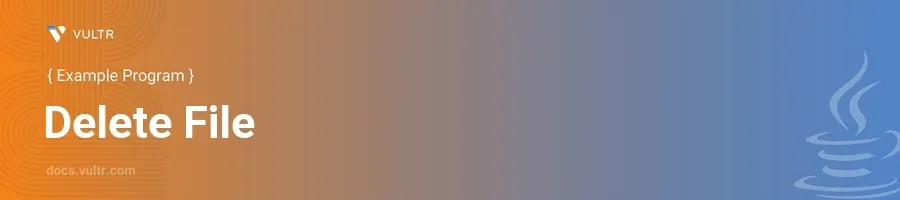
Introduction
Deleting files is a common task in software development, especially when managing temporary files or performing cleanup operations in a Java application. Java provides several methods for file deletion, primarily through the java.io.File class and the newer java.nio.file.Files class introduced in Java 7, which offers a more comprehensive set of file operations.
In this article, you will learn how to delete files in Java using different methods. Explore examples that demonstrate how to safely delete a file by first checking if it exists, handling exceptions that can arise during deletion, and using the modern approach provided by the NIO package.
Deleting Files Using java.io.File
Check File Existence and Delete
First, create a
Fileobject linked to the file you intend to delete.Check if the file exists using the
exists()method.If the file exists, call the
delete()method.javaFile file = new File("example.txt"); if(file.exists()) { boolean result = file.delete(); if(result) { System.out.println("File deleted successfully."); } else { System.out.println("Failed to delete the file."); } } else { System.out.println("File does not exist."); }
This code attempts to delete the file named "example.txt". It first checks if the file exists to prevent any errors. If the file is present, it calls
delete()which returns a boolean value indicating whether the deletion was successful.
Handling Deletion Failures
Understand various reasons why a file deletion might fail, such as permissions issues or the file being currently in use.
Handle these potential issues within your code logic to make your application robust.
javaFile file = new File("example.txt"); if(file.exists()) { boolean result = file.delete(); if(!result) { System.out.println("File deletion failed. Check file permissions or if it's open in another application."); } } else { System.out.println("File does not exist."); }
In this scenario, additional feedback is provided if the
delete()operation fails, guiding the next troubleshooting steps.
Deleting Files Using java.nio.file.Files
Using Path and Files classes
Utilize
java.nio.file.Pathandjava.nio.file.Filesfor file operations.Create a
Pathinstance pointing to the file.Use
Files.delete(Path)which throws an exception if deletion fails.javaPath path = Paths.get("example.txt"); try { Files.delete(path); System.out.println("File deleted successfully."); } catch (NoSuchFileException e) { System.out.println("File does not exist."); } catch (IOException e) { System.out.println("An error occurred while attempting to delete the file. " + e.getMessage()); }
This method is part of the NIO package and provides a more modern approach to handling file operations compared to
java.io.File. Exceptions provide detailed information about why a deletion might fail, such as a non-existing file or other I/O errors.
Checking Before Deleting
Optionally, use
Files.exists(Path)before trying to delete to avoid handling unnecessary exceptions.javaPath path = Paths.get("example.txt"); if (Files.exists(path)) { try { Files.delete(path); System.out.println("File deleted successfully."); } catch (IOException e) { System.out.println("Failed to delete the file. " + e.getMessage()); } } else { System.out.println("File does not exist."); }
This step adds an explicit check to see if the file exists, similar to the
Fileclass example, but utilizes NIO's file attributes handling capabilities.
Conclusion
Deleting files in Java can be achieved through both the classic java.io.File and the newer java.nio.file.Files classes. Each method provides its own set of functionalities and exception handling mechanisms to suit different requirements and scenarios. The File.delete() method offers a straightforward approach, whereas Files.delete(Path) provides more detailed feedback through exceptions, making it suitable for more complex scenarios where you need to understand why an operation might fail. By mastering these methods, you enhance file management capabilities in Java applications, ensuring clean and efficient handling of temporary and unnecessary files.