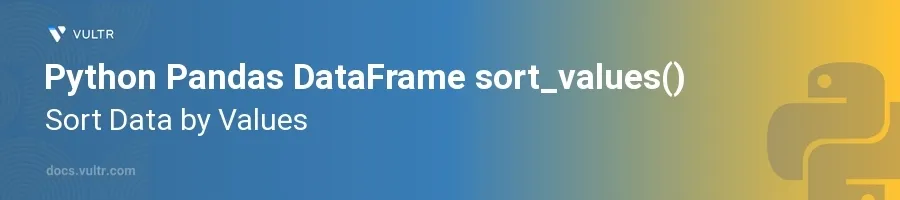
Introduction
In the world of data analytics, sorting data is a fundamental task that facilitates better understanding, clearer presentations, and easier analysis. Python's Pandas library offers a robust tool called sort_values() for sorting the values in DataFrames. This method is versatile and can handle a variety of data types, providing extensive customization options to suit different sorting requirements.
In this article, you will learn how to efficiently use the sort_values() method to sort data in Pandas DataFrames. Discover how to sort by single columns, multiple columns, handle missing values, and customize sorting orders to get insights from your data more effectively.
Sorting by Single Column
Basic Ascending Sort
Import the Pandas library and create a DataFrame.
Apply the
sort_values()method to sort the DataFrame based on one column in ascending order.pythonimport pandas as pd data = {'Name': ['John', 'Anna', 'Peter', 'Linda'], 'Age': [28, 22, 34, 29]} df = pd.DataFrame(data) sorted_df = df.sort_values(by='Age') print(sorted_df)
This code sorts the DataFrame
dfby the 'Age' column in ascending order, which is the default sorting order insort_values().
Descending Sort
Use the
ascending=Falseparameter to sort a DataFrame in descending order.pythonsorted_df_desc = df.sort_values(by='Age', ascending=False) print(sorted_df_desc)
Sorting in descending order is straightforward with the
ascendingparameter set toFalse, which reverses the sort order.
Sorting by Multiple Columns
Specify Sort Order for Each Column
Prepare a DataFrame with multiple columns to sort.
Use the
sort_values()method, specifying a list of columns and corresponding sort directions.pythondata_multi = {'Name': ['John', 'Anna', 'Peter', 'Linda'], 'Department': ['HR', 'HR', 'IT', 'IT'], 'Age': [28, 22, 34, 29]} df_multi = pd.DataFrame(data_multi) sorted_df_multi = df_multi.sort_values(by=['Department', 'Age'], ascending=[True, False]) print(sorted_df_multi)
In this snippet, the DataFrame is sorted first by the 'Department' column in ascending order and then by 'Age' in descending order within each department.
Handling Missing Values
Control the Placement of NaN Values
Introduce NaN values into a DataFrame.
Use the
na_positionargument to specify the placement of NaN values in the sorted DataFrame.pythondata_nan = {'Name': ['John', 'Anna', 'Peter', 'Linda'], 'Age': [28, None, 34, 29]} df_nan = pd.DataFrame(data_nan) sorted_df_nan = df_nan.sort_values(by='Age', na_position='last') print(sorted_df_nan)
The
na_position='last'argument ensures that rows with NaN values in the 'Age' column appear at the end of the DataFrame after sorting.
Custom Sorting with the Key Parameter
Use a Custom Key Function for Sorting
Define a custom sorting logic using a key function.
Pass the key function to the
sort_values()using thekeyparameter.pythondata_key = {'Name': ['banana', 'apple', 'Orange', 'Grape']} df_key = pd.DataFrame(data_key) sorted_df_key = df_key.sort_values(by='Name', key=lambda x: x.str.lower()) print(sorted_df_key)
The
keyparameter allows for custom transformations of the data before sorting. In this example, the names are sorted in case-insensitive alphabetical order.
Conclusion
The sort_values() function in the Pandas library is a powerful and flexible tool for sorting data in DataFrames. Whether sorting by one column or multiple columns, ascending or descending order, handling missing values, or applying a custom sort key, this method provides the functionality needed to efficiently manipulate and prepare data for analysis. Use these techniques to enhance the clarity and usefulness of your data sets, ensuring that they are presented in an ordered and insightful manner.